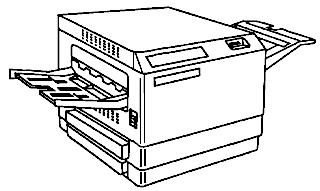 |
Language:
PCL Level 4, PostScript Speed: 22ppm Memory: 4MB Standard Graphics: 300, HPGL 7475A Autorotate: Yes Duplex: Not Available RET: Not Available |
Internal Postscript Fonts
| Typeface | Size | Variation | Orientation | Symbol Set |
| Times-Roman | Scalable | Plain | P & L | Adobe PS |
| Scalable | Roman Italic | P & L | Adobe PS | |
| Scalable | Bold | P & L | Adobe PS | |
| Scalable | Bold Italic | P & L | Adobe PS | |
| Courier | Scalable | Plain | P & L | Adobe PS |
| Scalable | Bold | P & L | Adobe PS | |
| Scalable | Oblique | P & L | Adobe PS | |
| Scalable | Bold Oblique | P & L | Adobe PS | |
| Palatino | Scalable | Roman | P & L | Adobe PS |
| Scalable | Bold | P & L | Adobe PS | |
| Scalable | Italic | P & L | Adobe PS | |
| Scalable | Bold Italic | P & L | Adobe PS | |
| New Century Schoolbook | Scalable | Plain | P & L | Adobe PS |
| Scalable | Italic | P & L | Adobe PS | |
| Scalable | Bold | P & L | Adobe PS | |
| Scalable | Bold Italic | P & L | Adobe PS | |
| ITC Bookman | Scalable | Light | P & L | Adobe PS |
| Scalable | Light Italic | P & L | Adobe PS | |
| Scalable | Demi | P & L | Adobe PS | |
| Scalable | Demi Italic | P & L | Adobe PS | |
| ITC Zapf Chancery | Scalable | Medium Italic | P & L | Adobe PS |
| Helvetica | Scalable | Plain | P & L | Adobe PS |
| Scalable | Bold | P & L | Adobe PS | |
| Scalable | Oblique | P & L | Adobe PS | |
| Scalable | Bold Oblique | P & L | Adobe PS | |
| Helvetica Condensed | Scalable | Plain | P & L | Adobe PS |
| Scalable | Bold | P & L | Adobe PS | |
| Scalable | Oblique | P & L | Adobe PS | |
| Scalable | Condensed Bold Oblique | P & L | Adobe PS | |
| Helvetica Narrow | Scalable | Plain | P & L | Adobe PS |
| Scalable | Bold | P & L | Adobe PS | |
| Scalable | Oblique | P & L | Adobe PS | |
| Scalable | Bold Oblique | P & L | Adobe PS | |
| ITC Avant Garde | Scalable | Book | P & L | Adobe PS |
| Scalable | Demi | P & L | Adobe PS | |
| Scalable | Book Oblique | P & L | Adobe PS | |
| Scalable | Demi Oblique | P & L | Adobe PS |
Continuous Feeding
Standard Tray: Two 250-sheet paper cassette and one 100-sheet bypass tray
Optional Trays:
Manual Feeding
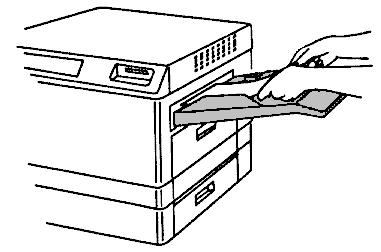
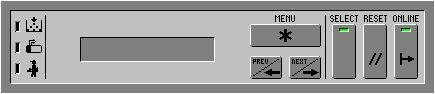
Message Meaning
| Printer Status Messages | Printer status messages report on what the printer is doing and when it needs toner, a drum, or service: |
| INITIALIZING | Displayed when the printer is powered on and between print jobs if the communication mode is changed. |
| IDLE | Displayed when the printer is between print jobs and has nothing to process from the communication channels. |
| WARMING UP | Displayed while the PostScript interpreter is waiting for the print engine to warm up. |
| PROCESSING | Displayed when the printer has just received input and is beginning to process it, or when the printer has just printed a page and is either waiting for more input or is processing input. |
| PRINTING | Displayed when the printer is printing a page |
| BUSY/PROCESSING JOB | Displayed when the PostScript interpreter has just received input from a communication channel and is processing it. |
| WAITING FOR INPUT | Displayed when the PostScript interpreter is waiting for additional input from the communication channel. |
| PRINTING TEST PAGE | Displayed when the PostScript interpreter is processing the start page. This message appears when the PostScript controller is initially powered on if the start page option is on, or when the "Print Start Page" option is selected from the control panel. |
| DOING START PAGE | Displayed when the printer is processing the start page before printing it. Also displayed when a test page is being processed. |
| PROCESSING FIRST JOB | Displayed when the PostScript interpreter is processing the Sys/Start job on the hard disk. Displayed only when the printer is initially powered on and the first job option is on. |
| WAIT FOR IDLE | Displayed when a control panel key is pressed at a time when the printer is not in a state where it can process it. |
| RESET TO STOP JOB | Displayed in response to the Online key being pressed during a print job (if allowjobreset is true). The print job is terminated if you press the Reset key. If another key is pressed, the job continues. |
| RESET: CANCELLING JOB | Displayed in response to the Reset key being pressed at the RESET TO STOP JOB message. It indicates that the job is being terminated. |
| LOW ON TONER | Displayed when the print engine is indicating low toner. |
| REPLACE DRUM | Displayed when the printer starts a print job and the print engine is indicating that it is time to replace the drum. This message is sent once at the beginning of each job to the serial channel and alternates every 2 seconds with the current control panel status message. |
| DUE FOR MAINTENANCE | Displayed when the printer is indicating that it is time for periodic maintenance. It is sent once at the beginning of each job to the serial channel and alternates every 2 seconds with the current control panel status message. |
| Operator Messages | When operator assistance is needed, the printer operation stops and the message window displays on of the following: |
| CASSETTE TRAY EMPTY | Paper tray is empty (indicating upper or lower). |
| BYPASS TRAY EMPTY | Bypass tray is empty. |
| PAPER INPUT JAM | Paper jam in the paper tray area. |
| TRANSPORT/FUSER JAM | Paper jam in the paper transport or fuser areas. |
| PAPER EXIT JAM | Paper jam in the paper discharge area. |
| COVER OPEN | Front cover or right cover is open. |
| Service Messages | When printer service is required, the printer operation stops and the message window displays on of the following: |
| MORTAL ERROR | Call for service. |
| MAINTENANCE REQUIRED | Time for periodic maintenance. |
| REPLACE DRUM | Replace the drum. |
| LASER ERROR | Call for service. |
| HEATER ERROR | Call for service. |
| MAIN MOTOR UNLOCK | Call for service. |
| POLYGON MOTOR ERROR | Call for service. |
| Note: A service message sometimes occurs as a result of an unusual combination of events, not because of an actual problem. When the printer stops and a service message displays in the message window, cycle the printer off and back on. This often clears the service message indicator and printer operation resumes. Always try this before making a service call. | |
| Warning Indicators | The three red warning lights indicate that the toner cartridge should be replaced, the drum should be replaced, or that a service call is required. |
| Low Toner | When print quality deteriorates below an acceptable level, replace the toner cartridge. |
| Replace Drum | When print quality deteriorates below an acceptable level, replace the drum. |
| Service Call | An error or other condition exists that require a service call. |
| Note: The printer status and online indicators and the three warning indicators all light momentarily during printer initialization when the printer is powered on. |