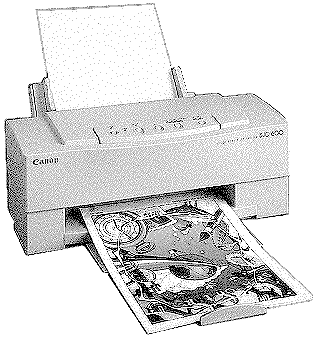 |
Language:
IBM Proprinter, Epson ESC/P Speed: 205 CPS - Letter, 300 CPS - Draft Graphics: 360 x 720 DPI Color: Yes |
Internal Fonts
| Typeface | Pitches (BJC-10/IBM mode) | Pitches (Epson LQ mode) |
| Prestige | 10, 12, 17, proportional | 10, 12, 15, 17, 20, proportional |
| Courier | 10, 12, 17, proportional | 10, 12, 15, 17, 20, proportional |
| San Serif | Not Available | 10, 12, 15, 17, 20, proportional |
| Draft | Not Available | 10, 12, 15, 17, 20, proportional |
| Roman | Not Available | 10, 12, 15, 17, 20, proportional |
| Script | Not Available | 10, 12, 15, 17, 20, proportional |
Unprintable Regions
Epson LQ mode
Left: .25 inch
Right: .25 inch
Top: .33 inch
Bottom: .28 inch
Canon BJ mode
Left: .25 inch
Right: .25 inch
Top: .12 inch
Bottom: .28 inch
Continuous Feeding
Standard Feeders: One Paper Tray [capacity: 100 sheets or 10 envelopes ]
Envelope Feeding
1. Make sure the printer is turned on and on-line.
2. If you are using the
Canon BJC-610 Windows driver, skip this step. Otherwise, turn on
the envelope mode. Press the on-line button to set the printer
off line. Press the Paper Select button until both the envelope
light and the thick light are one. Press on-line to set the
printer back on-line
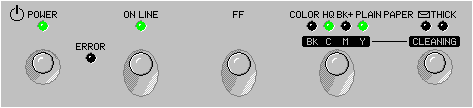
3. Make sure the green paper
thickness lever on the inside of the printer is set to the up
position.
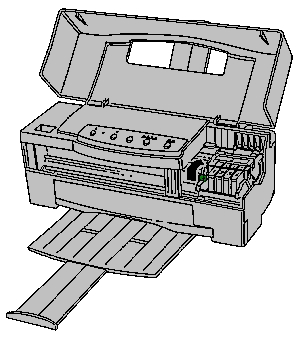
4. Set the paper selection
lever to the forward position and move the paper guide to the
left to match the width of the envelopes.
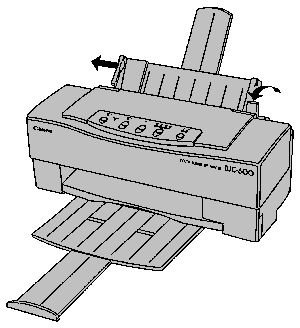
5. Arrange the stack of envelopes on a firm surface and press down firmly on the edges to make the folds crisp. Press all the way around the envelopes to remove any curls and expel air from inside the envelopes.
6. Align the stack of
envelopes with the right edge of the sheet feeder, and slide in
the stack until it stops.
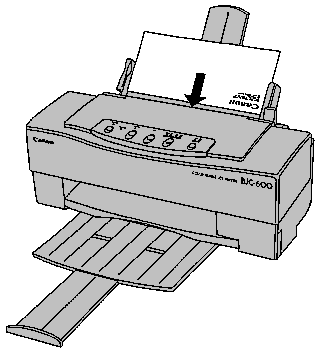
7. Adjust the paper guide to the stack of envelopes.
8. Print from your application.
After printing on envelopes, follow these steps before printing on normal paper again:
1. Set the paper selection lever (on the right side of the sheet feeder) to the back position.
2. Set the green paper thickness lever (inside the printer) to the down position.
3. If you enabled the envelope mode, disable it now. Make sure the printer is off-line; then press the Paper Select button until the envelope light goes out. Press the on line button to set the printer back on line.
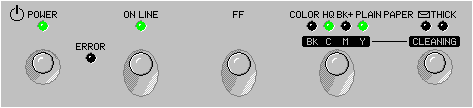
| Keypad Display | Cause | Solution |
| Error light is on steady | Paper error | Check the sheet feeder. If the printer is out of paper, load paper into the sheet feeder and press On line to continue printing.Check the printer for a paper jam. If a paper jam has occurred, clear it. |
| Error light is on steady and Print Mode, Envelope or Thick lights blinking | Ink cartridge out | Replace the ink cartridge that corresponds to the flashing print mode light. If the cartridge is not empty, perform a single-head cleaning procedure for that ink cartridge. |
| Error light is on steady and Envelope and Thick lights are flashing but no print mode light flashing | Ink Tank is almost full | Contact Canon authorized repair center |
| Error light is flashing and envelope and thick lights are flashing | Print head error | Make sure the print head unit is correctly installed and the compartment cover is securely closed. Turn off the printer and unplug it. Wait at least four seconds, plug the printer back in, and turn it on. If the problem still exists, write down the status of each light. Call the Canon help desk at 1-800-423-2366. |
| Error light is flashing and no other lights flashing | Some other type of error has occurred. Turn the printer off, wait four seconds, and turn it back on. If the problem still exists, write down the status of each light. Contact Canon at 1-800-848-4123 and ask for the telephone number of your local Canon Authorized Service Facility. |
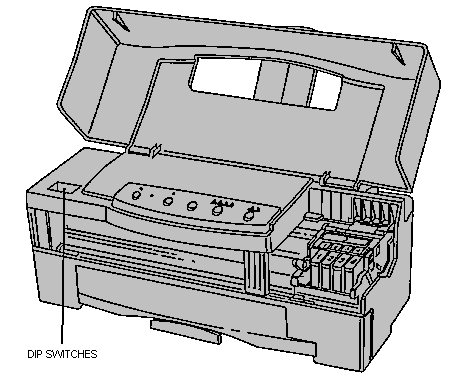
The printer functions defined by the DIP switches are determined by the printer control mode. DIP switch 12 selects the printer control mode. When DIP switch 12 is OFF, the printer is in BJC-10 mode; when DIP switch 12 is on, the printer is in Epson LQ mode.
Epson LQ Mode
Horizontal Print Position
Letter or envelope ![]()
![]()
![]()
![]()
![]()
![]()
![]()
![]()
![]()
![]()
![]()
![]()
![]()
A4 ![]()
![]()
![]()
![]()
![]()
![]()
![]()
![]()
![]()
![]()
![]()
![]()
![]()
Text Scale Mode
Disabled ![]()
![]()
![]()
![]()
![]()
![]()
![]()
![]()
![]()
![]()
![]()
![]()
![]()
Enabled ![]()
![]()
![]()
![]()
![]()
![]()
![]()
![]()
![]()
![]()
![]()
![]()
![]()
Character Set
Italics ![]()
![]()
![]()
![]()
![]()
![]()
![]()
![]()
![]()
![]()
![]()
![]()
![]()
Graphics ![]()
![]()
![]()
![]()
![]()
![]()
![]()
![]()
![]()
![]()
![]()
![]()
![]()
International Character Set
USA ![]()
![]()
![]()
![]()
![]()
![]()
![]()
![]()
![]()
![]()
![]()
![]()
![]()
United Kingdom ![]()
![]()
![]()
![]()
![]()
![]()
![]()
![]()
![]()
![]()
![]()
![]()
![]()
Germany ![]()
![]()
![]()
![]()
![]()
![]()
![]()
![]()
![]()
![]()
![]()
![]()
![]()
France ![]()
![]()
![]()
![]()
![]()
![]()
![]()
![]()
![]()
![]()
![]()
![]()
![]()
Denmark ![]()
![]()
![]()
![]()
![]()
![]()
![]()
![]()
![]()
![]()
![]()
![]()
![]()
Sweden ![]()
![]()
![]()
![]()
![]()
![]()
![]()
![]()
![]()
![]()
![]()
![]()
![]()
Italy ![]()
![]()
![]()
![]()
![]()
![]()
![]()
![]()
![]()
![]()
![]()
![]()
![]()
Spain ![]()
![]()
![]()
![]()
![]()
![]()
![]()
![]()
![]()
![]()
![]()
![]()
![]()
Typeface
Roman ![]()
![]()
![]()
![]()
![]()
![]()
![]()
![]()
![]()
![]()
![]()
![]()
![]()
Roman ![]()
![]()
![]()
![]()
![]()
![]()
![]()
![]()
![]()
![]()
![]()
![]()
![]()
Roman ![]()
![]()
![]()
![]()
![]()
![]()
![]()
![]()
![]()
![]()
![]()
![]()
![]()
Sans serif ![]()
![]()
![]()
![]()
![]()
![]()
![]()
![]()
![]()
![]()
![]()
![]()
![]()
Draft ![]()
![]()
![]()
![]()
![]()
![]()
![]()
![]()
![]()
![]()
![]()
![]()
![]()
Courier ![]()
![]()
![]()
![]()
![]()
![]()
![]()
![]()
![]()
![]()
![]()
![]()
![]()
Prestige ![]()
![]()
![]()
![]()
![]()
![]()
![]()
![]()
![]()
![]()
![]()
![]()
![]()
Script ![]()
![]()
![]()
![]()
![]()
![]()
![]()
![]()
![]()
![]()
![]()
![]()
![]()
Automatic line feed (LF)
Carriage return only ![]()
![]()
![]()
![]()
![]()
![]()
![]()
![]()
![]()
![]()
![]()
![]()
![]()
CR with LF ![]()
![]()
![]()
![]()
![]()
![]()
![]()
![]()
![]()
![]()
![]()
![]()
![]()
Printer control mode
BJ mode ![]()
![]()
![]()
![]()
![]()
![]()
![]()
![]()
![]()
![]()
![]()
![]()
![]()
Epson LQ mode ![]()
![]()
![]()
![]()
![]()
![]()
![]()
![]()
![]()
![]()
![]()
![]()
![]()
BJC-10 Mode
Horizontal print position
Letter or envelope ![]()
![]()
![]()
![]()
![]()
![]()
![]()
![]()
![]()
![]()
![]()
![]()
![]()
A4 ![]()
![]()
![]()
![]()
![]()
![]()
![]()
![]()
![]()
![]()
![]()
![]()
![]()
Text Scale Mode
Disabled ![]()
![]()
![]()
![]()
![]()
![]()
![]()
![]()
![]()
![]()
![]()
![]()
![]()
Enabled ![]()
![]()
![]()
![]()
![]()
![]()
![]()
![]()
![]()
![]()
![]()
![]()
![]()
Character Set
Set 1 ![]()
![]()
![]()
![]()
![]()
![]()
![]()
![]()
![]()
![]()
![]()
![]()
![]()
Set 2 ![]()
![]()
![]()
![]()
![]()
![]()
![]()
![]()
![]()
![]()
![]()
![]()
![]()
Code Page
437 (USA)![]()
![]()
![]()
![]()
![]()
![]()
![]()
![]()
![]()
![]()
![]()
![]()
![]()
850 (Multilingual)![]()
![]()
![]()
![]()
![]()
![]()
![]()
![]()
![]()
![]()
![]()
![]()
![]()
850 (Multilingual)![]()
![]()
![]()
![]()
![]()
![]()
![]()
![]()
![]()
![]()
![]()
![]()
![]()
850 (Multilingual)![]()
![]()
![]()
![]()
![]()
![]()
![]()
![]()
![]()
![]()
![]()
![]()
![]()
850 (Multilingual)![]()
![]()
![]()
![]()
![]()
![]()
![]()
![]()
![]()
![]()
![]()
![]()
![]()
860 (Portuguese)![]()
![]()
![]()
![]()
![]()
![]()
![]()
![]()
![]()
![]()
![]()
![]()
![]()
863 (French Canadian)![]()
![]()
![]()
![]()
![]()
![]()
![]()
![]()
![]()
![]()
![]()
![]()
![]()
865 (Norwegian)![]()
![]()
![]()
![]()
![]()
![]()
![]()
![]()
![]()
![]()
![]()
![]()
![]()
Page Length
11 inches ![]()
![]()
![]()
![]()
![]()
![]()
![]()
![]()
![]()
![]()
![]()
![]()
![]()
12 Inches ![]()
![]()
![]()
![]()
![]()
![]()
![]()
![]()
![]()
![]()
![]()
![]()
![]()
Alternate Graphics Mode
Disabled ![]()
![]()
![]()
![]()
![]()
![]()
![]()
![]()
![]()
![]()
![]()
![]()
![]()
Enabled ![]()
![]()
![]()
![]()
![]()
![]()
![]()
![]()
![]()
![]()
![]()
![]()
![]()
Automatic Carriage Return
Normal LF ![]()
![]()
![]()
![]()
![]()
![]()
![]()
![]()
![]()
![]()
![]()
![]()
![]()
LF with CR ![]()
![]()
![]()
![]()
![]()
![]()
![]()
![]()
![]()
![]()
![]()
![]()
![]()
Automatic Line Feed
Carriage return only ![]()
![]()
![]()
![]()
![]()
![]()
![]()
![]()
![]()
![]()
![]()
![]()
![]()
CR with LF ![]()
![]()
![]()
![]()
![]()
![]()
![]()
![]()
![]()
![]()
![]()
![]()
![]()
Printer control mode
BJ mode ![]()
![]()
![]()
![]()
![]()
![]()
![]()
![]()
![]()
![]()
![]()
![]()
![]()
Epson LQ mode ![]()
![]()
![]()
![]()
![]()
![]()
![]()
![]()
![]()
![]()
![]()
![]()
![]()
The interface connection is
located on the back of the printer.
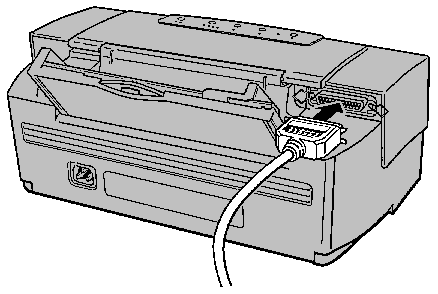
Parallel
Availability: Standard
Connection: Centronics Female
Activation: Automatic