 ® Apple Color
Printer
® Apple Color
Printer 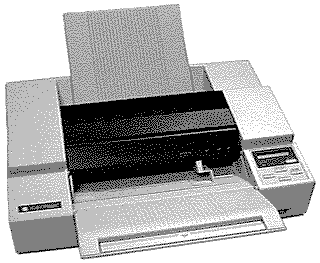 |
Language:
QuickDraw (Full-page Bitmap) Speed: Normal 1/3ppmFaster 2/3ppm Memory: None Graphics: 360, 180 dpi Autorotate: N/A Duplex: Not Available RET: Not Available |
Internal Fonts
The Apple Color Printer uses Bitmap (or TrueType) fonts. The Macintosh sends a Bitmap of each page through the SCSI connection to the printer. A Bitmap is a dot-by-dot "guide" to each letter or image on the page. It is created in QuickDraw, the Macintosh's internal language.
The following TrueType fonts are shipped with the Apple Color Printer:
| Typeface | Size | Variation | Symbol Set |
| ITC Avant Garde® | Scalable | plain, italic, bold, and bold-italic | Adobe PS |
| ITC Bookman® | Scalable | plain, italic, bold, and bold-italic | Adobe PS |
| Chicago | Scalable | plain | Chicago |
| Courier | Scalable | plain, italic, bold, and bold-italic | Adobe PS |
| Delphian | Scalable | plain | Adobe PS |
| ITC Garamond® Narrow | Scalable | plain, italic, bold, and bold-italic | Adobe PS |
| Geneva | Scalable | plain | Adobe PS |
| Helvetica® | Scalable | plain, italic, bold, and bold-italic | Adobe PS |
| Helvetica® Black | Scalable | plain and italic | Adobe PS |
| Helvetica Compressed | Scalable | plain and italic | Adobe PS |
| Helvetica Narrow | Scalable | plain, italic, bold, and bold-italic | Adobe PS |
| ITC Lubalin Graph® | Scalable | plain, italic, bold, and bold-italic | Adobe PS |
| Lucida Bright | Scalable | plain, italic, bold, and bold-italic | Adobe PS |
| ITC Machine® | Scalable | plain | Adobe PS |
| Monaco | Scalable | plain | Adobe PS |
| Nadianne | Scalable | plain and bold | Adobe PS |
| New Century Schoolbook | Scalable | plain, italic, bold, and bold-italic | Adobe PS |
| New York | Scalable | plain | Adobe PS |
| Old English Text | Scalable | plain | Old English Text |
| Onyx | Scalable | plain | Adobe PS |
| Oxford® | Scalable | plain | Adobe PS |
| Palatino® | Scalable | plain, italic, bold, and bold-italic | Adobe PS |
| Swing | Scalable | plain | Adobe PS |
| Symbol | Scalable | plain | Symbol |
| Times® | Scalable | plain, italic, bold, and bold-italic | Adobe PS |
| ITC Zapf Chancery® | Scalable | plain | Zapf Chancery |
| ITC Zapf Dingbats® | Scalable | plain | Dingbats |
| Zeal | Scalable | plain | Zeal |
Unprintable Region
| Letter:
Left: .25 in. Top: .2 in. Right: .25 in. Bottom: .3 in. Legal: Left: .25 in. Top: .2 in. Right: .25 in. Bottom: .3 in. |
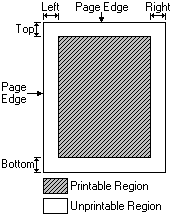 |
Note: Actual imageable area may vary depending on the application program and/or printer driver.
Continuous or Manual Feeding
Standard Tray: Automatic 50-sheet paper feeder
Optional Trays: There are no optional trays available for the Apple Color Printer
To load the paper tray, follow these steps:
1. If necessary, pull out the paper tray extension.
2. If necessary, move the
head position lever to a different setting.
Use position 1 for normal printing, position 2 for printing
graphics that require lots of ink, and position 3 for printing on
envelopes or other thick materials. 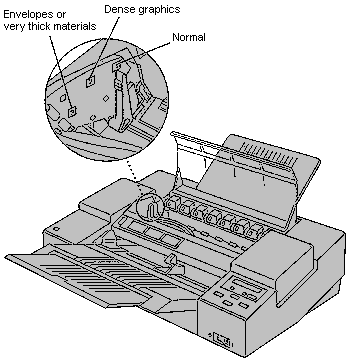
3. Load a stack of paper or
other material into the paper tray.
Move the adjustable guide so that it just touches the edge of the
stack.
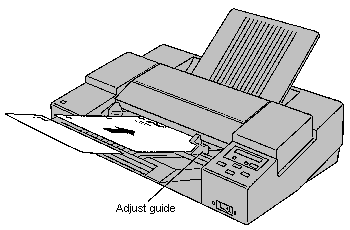
The lights indicate a
problem
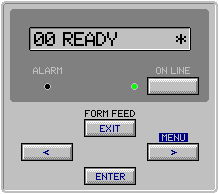
Sometimes the status lights can signal a problem with the printer. The following list describes these indications and tells you what you should do about them:
Note: When the green On Line light is flashing, it indicates that the printer is printing; it does not indicate a problem.
· Both lights are off. Check to make sure the power cord is plugged in properly and there is power to the outlet. If you can't make the printer come on, see the information about service and support that comes with the printer
· The error light grows
steadily. Either the printer is out of paper or the paper has
misfed. Check your Macintosh screen and the printer's control
panel display for messages.
The control panel display can also indicate problems. The
following list describes the problems that the control panel can
indicate, and tells you what you should do about them.
| Message | Possible Cause | What to do |
| 10 CHECK PAPER | Printer is out of paper.Paper is not inserted correctly. | Insert new paper.Adjust paper. |
| 12 COVER OPEN | Top cover is open. | Close the cover. |
| 13 CHECK PAPER | Paper is jammed.Printer is dirty. | Clear the jam.Clean the interior (see manual) |
| 14 NO INK CART | One or more ink cartridges are incorrectly installed. | Make sure in cartridges are properly installed in the correct positions. |
| 16 NO BLACK INK | Black ink cartridge is empty | Replace the black ink cartridge |
| 16 NO YELLOW INK | Yellow ink cartridge is empty | Replace the yellow ink cartridge |
| 16 NO MAGENTA INK | Magenta ink cartridge is empty | Replace the magenta ink cartridge |
| 16 NO CYAN INK | Cyan ink cartridge is empty | Replace the cyan ink cartridge |
Special Service Message
If the printer needs
service, the control panel display will display a number from 40
to 87 and the word Service. When a
service message appears, the Alarm light may light, and the
printer may beep for a few seconds.
If you see a service message, turn the printer off, wait five
seconds, and turn it back on. If the service message is still
there, make a note of the number displayed in front of the word Service.
Then refer to the information about service and support that came
with your printer.
The Apple Color printer has
two (2) SCSI ports and one parallel port.
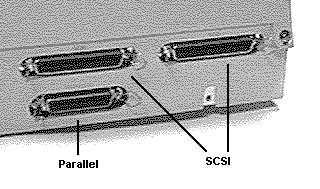
Availability: Standard
Connection: SCSI
Activation: Default
Availability: Standard
Connection: 36-pin parallel
Activation: Undocumented
Connecting the Apple Color Printer to your Macintosh
To complete this procedure you need a SCSI cable and a SCSI cable terminator. To avoid problems use high-quality shielded cables (available from Apple). There are three types of SCSI cables:
· A SCSI system cable connects a SCSI device directed to the Macintosh.
· A SCSI peripheral cable connects one SCSI device to another.
· A SCSI cable extender connects a SCSI cable to a SCSI device that the cable can't reach.
Warning: Before you connect the Apple Color Printer to your Macintosh, make sure that both the printer and computer are turned off. If the power is on while you connect or disconnect SCSI cables, the computer and SCSI devices could be damaged..