 Color StyleWriter
Pro
Color StyleWriter
Pro 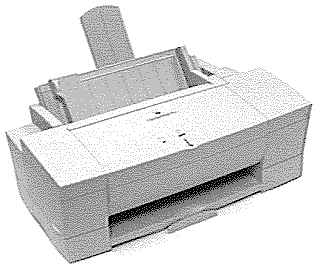 |
Language:
QuickDraw (Full-page Bitmap) Memory: None Graphics: 360, 180 dpi Autorotate: N/A Duplex: Not Available RET: Not Available |
Internal Fonts
The Color StyleWriter Pro uses Bitmap (or TrueType) fonts. The Macintosh sends a Bitmap of each page through the serial connection to the printer. A Bitmap is a dot-by-dot "guide" to each letter or image on the page. It is created in QuickDraw, the Macintosh's internal language.
The following TrueType fonts are shipped with the Color StyleWriter Pro:
| Typeface | Size | Variation | Symbol Set |
| ITC Avant Garde® | Scalable | plain, italic, bold, and bold-italic | Adobe PS |
| ITC Bookman® | Scalable | plain, italic, bold, and bold-italic | Adobe PS |
| Chicago | Scalable | plain | Chicago |
| Courier | Scalable | plain, italic, bold, and bold-italic | Adobe PS |
| Delphian | Scalable | plain | Adobe PS |
| ITC Garamond® Narrow | Scalable | plain, italic, bold, and bold-italic | Adobe PS |
| Geneva | Scalable | plain | Adobe PS |
| Helvetica® | Scalable | plain, italic, bold, and bold-italic | Adobe PS |
| Helvetica® Black | Scalable | plain and italic | Adobe PS |
| Helvetica Compressed | Scalable | plain and italic | Adobe PS |
| Helvetica Narrow | Scalable | plain, italic, bold, and bold-italic | Adobe PS |
| ITC Lubalin Graph® | Scalable | plain, italic, bold, and bold-italic | Adobe PS |
| Lucida Bright | Scalable | plain, italic, bold, and bold-italic | Adobe PS |
| ITC Machine® | Scalable | plain | Adobe PS |
| Monaco | Scalable | plain | Adobe PS |
| Nadianne | Scalable | plain and bold | Adobe PS |
| New Century Schoolbook | Scalable | plain, italic, bold, and bold-italic | Adobe PS |
| New York | Scalable | plain | Adobe PS |
| Old English Text | Scalable | plain | Old English Text |
| Onyx | Scalable | plain | Adobe PS |
| Oxford® | Scalable | plain | Adobe PS |
| Palatino® | Scalable | plain, italic, bold, and bold-italic | Adobe PS |
| Swing | Scalable | plain | Adobe PS |
| Symbol | Scalable | plain | Symbol |
| Times® | Scalable | plain, italic, bold, and bold-italic | Adobe PS |
| ITC Zapf Chancery® | Scalable | plain | Zapf Chancery |
| ITC Zapf Dingbats® | Scalable | plain | Dingbats |
| Zeal | Scalable | plain | Zeal |
Unprintable Region
| Letter:
Left: .1 in. Top: .1 in. Right: .4 in. Bottom: .5 in. Legal: Left: .1 in. Top: .1 in. Right: .4 in. Bottom: .5 in. |
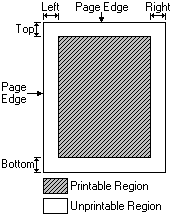 |
Note: Actual imageable area may vary depending on the application program and/or printer driver.
Continuous Feeding
Standard Tray: Automatic 100-sheet paper feeder
Optional Trays: There are no optional trays available for the Color StyleWriter Pro
Manual Feeding
1. Adjust the print head
paper selector lever and extend the output tray.
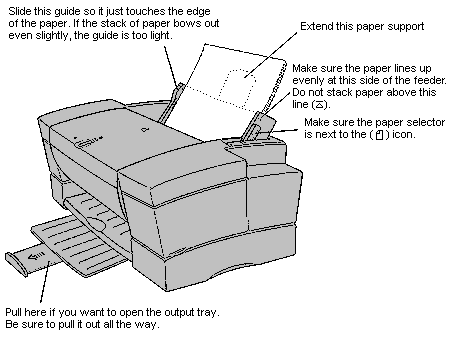
Move the paper selector lever to the envelope icon for
envelopes and to the paper icon for everything else.
2. Load the paper and adjust
the external paper selector lever.
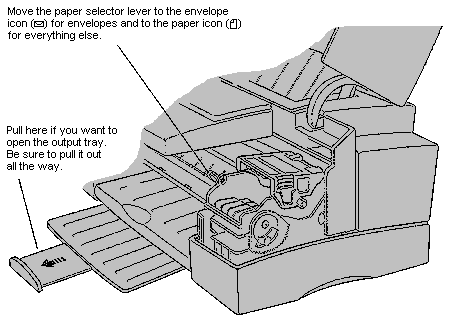
| Print Material | Maximum | Special Instructions |
| Plain Paper | 100 sheets | · Use 16- to 24-pound paper. |
| Premium coated paper | 20 sheets | · Use only those designed for this printer. |
| Glossy paper | 20 sheets | · Use
only those designed for this printer · Put one sheet of plain paper at the bottom of the stack to prevent misfeeds. · Specify Transparency paper type in the Print dialog box. |
| Envelopes | 15 | · Make sure the envelope flap is well creased. |
| Transparencies | 20 | · Use
only those designed for this printer · The shiny side should be toward you. · The edge where the paper and transparency are joined should be at the bottom. |
| Black Print Film | 20 sheets | · Use
only those designed for this printer · Put one sheet of plain paper at the bottom of the stack to prevent misfeeds. · The chalky side should be toward you. |
| Labels | 20 sheets | · Put
one sheet of plain paper at the bottom of the stack to
prevent misfeeds. · The labels should be toward you. · Specify Plain as the paper type in the Print dialog box. |
The lights indicate a
problem
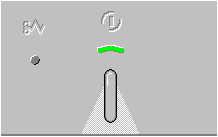
· Both lights are off. Check to make sure the power cord is plugged in properly and there is power to the outlet. If you can't make the printer come on, see the information about service and support that comes with the printer
· The error light grows steadily. Either the printer is out of paper or the paper has misfed. Check your computer screen for messages.
· The error light blinks. The print head lid may be open. Turn off the printer, lift up the printer cover, then open the print head lid inside. Close it firmly, making sure that both sides are firmly latched.
In addition, there is a row of lights under the printer cover that service technicians can use to diagnose technical problems.
The cable must connect the
printer directly to the computer. Use only the cable that comes
with the printer. Replace the cable only with another Apple
System/Peripheral-8 cable.
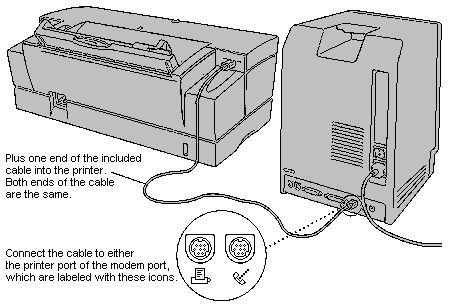
Availability: Standard
Connection: High-speed Serial; Apple System/Peripheral-8 cable
Activation: Default