 LaserWriter 4/600 PS
LaserWriter 4/600 PS  LaserWriter 4/600 PS
LaserWriter 4/600 PS 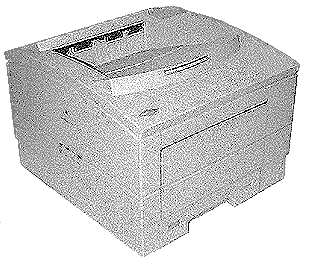 |
Language:
PostScript Speed: 4 PPM Memory: 2MB, 6MB maximum Graphics: 600dpi Autorotate: Yes Duplex: Not Available RET: Apple FinePrint |
Internal PostScript Fonts
| Typeface | Size | Variation | Symbol Set |
| ITC Avant Garde® | Scalable | plain, italic, bold, and bold-italic | Adobe PS |
| ITC Bookman® | Scalable | plain, italic, bold, and bold-italic | Adobe PS |
| Courier | Scalable | plain, italic, bold, and bold-italic | Adobe PS |
| Helvetica® | Scalable | plain, italic, bold, and bold-italic | Adobe PS |
| Helvetica Narrow | Scalable | plain, italic, bold, and bold-italic | Adobe PS |
| New Century Schoolbook | Scalable | plain, italic, bold, and bold-italic | Adobe PS |
| Palatino® | Scalable | plain, italic, bold, and bold-italic | Adobe PS |
| Symbol | Scalable | plain | Symbol |
| Times® | Scalable | plain, italic, bold, and bold-italic | Adobe PS |
| ITC Zapf Chancery® | Scalable | plain | Zapf Chancery |
| ITC Zapf Dingbats® | Scalable | plain | Dingbats |
TrueType Fonts Included with Printer
| ITC Garamond® Narrow | Scalable | plain, italic, bold, and bold-italic | Adobe PS |
| Helvetica Compressed | Scalable | plain and italic | Adobe PS |
| Helvetica® Black | Scalable | plain and italic | Adobe PS |
| Chicago | Scalable | plain | Chicago |
| Delphian | Scalable | plain | Adobe PS |
| Geneva | Scalable | plain | Adobe PS |
| ITC Lubalin Graph® | Scalable | plain, italic, bold, and bold-italic | Adobe PS |
| Lucida Bright | Scalable | plain, italic, bold, and bold-italic | Adobe PS |
| ITC Machine® | Scalable | plain | Adobe PS |
| Monaco | Scalable | plain | Adobe PS |
| Nadianne | Scalable | plain and bold | Adobe PS |
| New York | Scalable | plain | Adobe PS |
| Old English Text | Scalable | plain | Old English Text |
| Onyx | Scalable | plain | Adobe PS |
| Oxford® | Scalable | plain | Adobe PS |
| Swing | Scalable | plain | Adobe PS |
| Zeal | Scalable | plain | Zeal |
Unprintable Regions
| Letter:
Left: .25 in. Top: .25 in. Right: .25 in. Bottom: .25 in. Legal: Left: .5 in. Top: .5 in. Right: .5 in. Bottom: .5 in. |
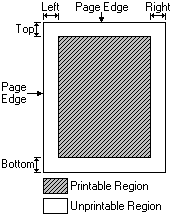 |
Continuous Feeding
You can put up to 100 sheets of copier-weight bond paper into the paper cassette supplied with the printer. You can use the following sizes: US Letter, A4, B5, US Legal, or Executive.
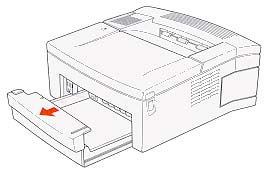
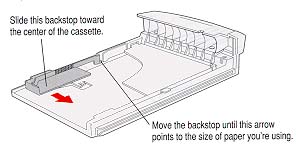
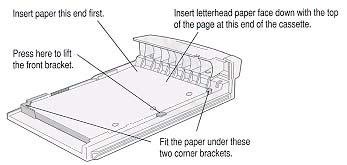

Manually Feeding Paper or Envelopes
If you want to use paper that is different from what's already in the paper cassette, you can use the manual feed slot to insert sheets one at a time as the document is printed. You can also use the slot to print envelopes, heavier paper, or paper of nonstandard sizes. Envelopes should always be manually fed into the paper feed slot. Make sure that the paper delivery lever is pressed down for face-up delivery.
NOTE: If you are printing envelopes, choose an envelope size from the Page Setup dialog box. Additionally, there may be settings in your application to correctly format the margins to align the text on the envelope.
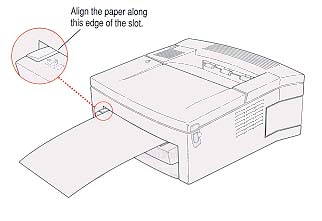
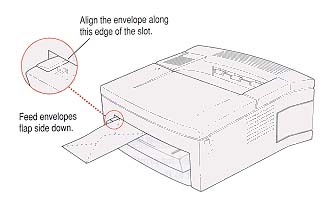
The lights indicate a
problem

| Light | On | Off | Flashing |
| Ready/In
Use
|
Printer is ready to use. | Printer cannot print due to an error condition, or the cover is open. | Printer is warming up, printing a startup page, or processing data for the next print job. |
| Paper
Out*
|
Paper cassette is empty. | Paper supply is OK. | Printer is ready for next sheet of manual-fed paper. Or printer may require service. |
| Paper
Jam*
|
There is a paper jam. | Paper is OK. | Printer requires service. |
*If the Paper Out and Paper Jam lights both flash, or if they both stay on, the printer requires service.
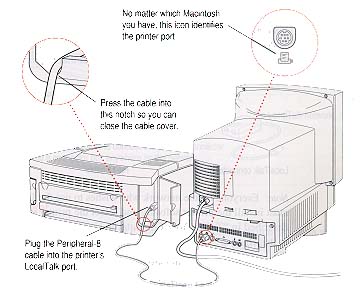
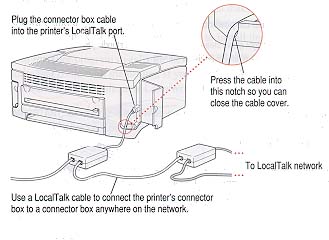
AppleTalk
Availability: Standard
Connection: 9 pin AppleTalk/LocalTalk
Activation: Automatic