 Personal LaserWriter LS
Personal LaserWriter LS
 Personal LaserWriter LS
Personal LaserWriter LS
 |
Language:
QuickDraw (Full-page Bitmap) Speed: 4ppm Memory: 512K standard1MB maximum Graphics: 300 dpi Autorotate: N/A Duplex: Not Available RET: Not Available |
Internal Fonts
The Personal LaserWriter LS uses Bitmap (or TrueType) fonts. The Macintosh sends a Bitmap of each page through the serial connection to the printer. A Bitmap is a dot-by-dot "guide" to each letter or image on the page. It is created in QuickDraw, the Macintosh's internal language.
The following TrueType fonts are shipped with the Personal LaserWriter LS:
| Typeface | Size | Variation | Symbol Set |
| Times | Scalable | Roman, Italic, Bold, Bold Italic | Adobe PS |
| Courier | Scalable | Plain, Bold, Oblique, Bold Oblique | Adobe PS |
| Symbol | Scalable | Plain | Symbol |
| Helvetica | Scalable | Plain, Bold, Oblique, Bold Oblique | Adobe PS |
Unprintable Region
| Letter:
Left: .25 in. Top: .25 in. Right: .25 in. Bottom: .25 in. Legal: Left: .5 in. Top: .5 in. Right: .5 in. Bottom: .5 in. |
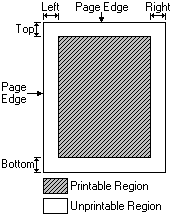 |
Note: Actual imageable area may vary depending on the application program and/or printer driver.
Continuous and Manual Feeding with the Multipurpose Tray
Standard Tray: 50-sheet Multipurpose Tray
Optional Trays: Optional
cassette base and optional paper cassette
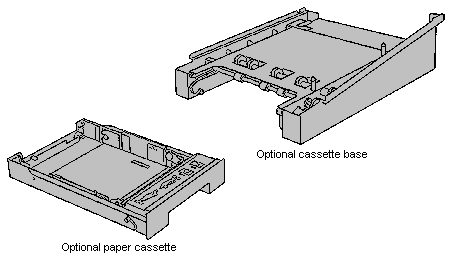
Using the multipurpose tray
As its name suggests, the multipurpose tray has more than one purpose:
· Automatic printing
· Manual feed printing
· Two-sided printing
Opening and adjusting the multipurpose tray.
You always open the
multipurpose tray in the same way. How you adjust the tray
depends on the kind of paper or envelope you use.
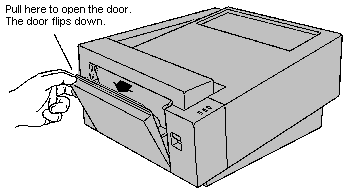
Adjust the multipurpose tray
to suit your needs. (Your paper should rest on the tray without
sticking out over the edge.)
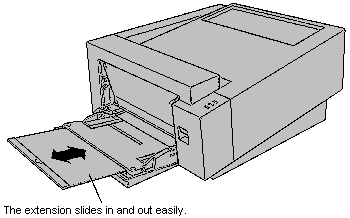
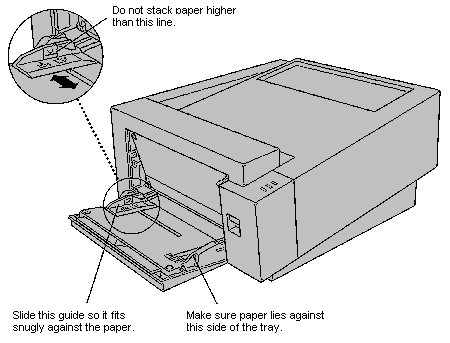
Automatic Printing
The multipurpose tray is useful for all your printing jobs. For most of your day-to-day printing, you'll probably keep a small stack of paper on the multipurpose tray and let the LaserWriter feed the paper automatically.
Important: When you
print envelopes, you need to use the face-up delivery tray to
receive the printed results.
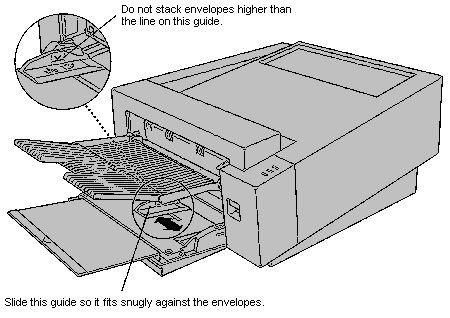
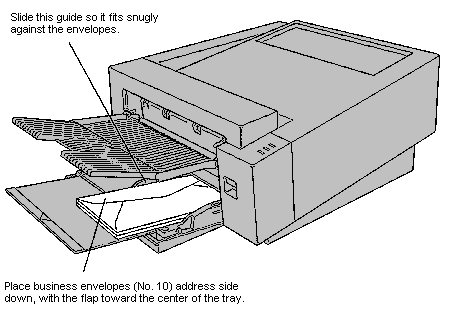
Manual Feed Printing
When you want to print on special materials, including sheets of labels or transparencies, use the multipurpose tray and feed them by hand, one at a time.
Important: When you print envelopes, labels, or overhead transparencies, use the face-up delivery tray. (This helps avoid paper jams and curling.)
Two-sided Printing
To print two-sided documents, use the multipurpose tray.
1. Print the first side of the page.
2. Place the printed page in
the multipurpose tray, printed side up, with the top of the page
toward the printer.
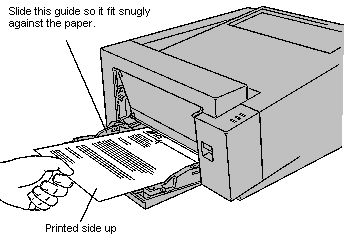
3. Print the second side of the page.
The lights indicate a
problem
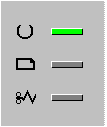
· The Ready/In Use light flashes while printing. Otherwise it glows green steadily (unless there is a paper problem).
· The Paper Out light glows steadily when there's no paper in the specified tray or cassette.
· The Paper Jam light glows steadily when there is a paper jam and continues to glow until the jam is cleared.
The serial connection is
located directly in the center of the base on the back side.
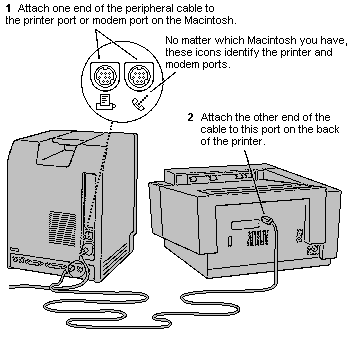
Serial
Availability: Standard
Connection: Apple Style RS-422 asynchronous serial, 57.6K baud
Activation: Default