 ® Personal LaserWriter
NTR
® Personal LaserWriter
NTR  ® Personal LaserWriter
NTR
® Personal LaserWriter
NTR  |
Language:
HP PCL 3, PostScript Speed: 4ppm Memory: 3MB standard, 4MB maximum Graphics: 300 dpi Autorotate: Yes Duplex: Not Available RET: Not Available |
Internal Fonts
The following PostScript fonts are resident in the ROMs of the Personal LaserWriter NTR:
| Typeface | Size | Variation | Symbol Set |
| ITC Avant Garde® | Scalable | plain, italic, bold, and bold-italic | Adobe PS |
| ITC Bookman® | Scalable | plain, italic, bold, and bold-italic | Adobe PS |
| Courier | Scalable | plain, italic, bold, and bold-italic | Adobe PS |
| Helvetica® | Scalable | plain, italic, bold, and bold-italic | Adobe PS |
| Helvetica Narrow | Scalable | plain, italic, bold, and bold-italic | Adobe PS |
| New Century Schoolbook | Scalable | plain, italic, bold, and bold-italic | Adobe PS |
| Palatino® | Scalable | plain, italic, bold, and bold-italic | Adobe PS |
| Symbol | Scalable | plain | Symbol |
| Times® | Scalable | plain, italic, bold, and bold-italic | Adobe PS |
| ITC Zapf Chancery® | Scalable | plain | Zapf Chancery |
| ITC Zapf Dingbats® | Scalable | plain | Dingbats |
| IBM PC Graphics Extended Character Set (ECS) | IBM ECS |
Unprintable Region
| Letter:
Left: .197 in. Top: .235 in. Right: .197 in. Bottom: .235 in. Legal: Left: .5 in. Top: .5 in. Right: .5 in. Bottom: .5 in. |
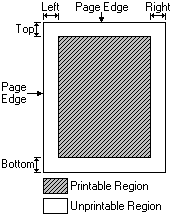 |
Note: Actual imageable area may vary depending on the application program and/or printer driver.
Continuous and Manual Feeding with the Multipurpose Tray
Standard Tray: 50-sheet Multipurpose Tray
Optional Trays: Optional
cassette base and optional paper cassette
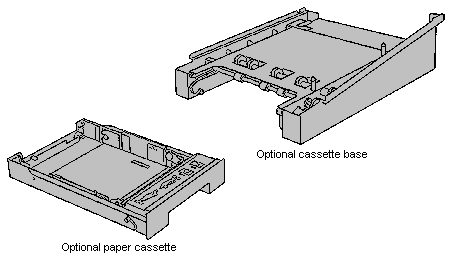
Using the multipurpose tray
As its name suggests, the multipurpose tray has more than one purpose:
· Automatic printing
· Manual feed printing
· Two-sided printing
Opening and adjusting the multipurpose tray.
You always open the
multipurpose tray in the same way. How you adjust the tray
depends on the kind of paper or envelope you use. 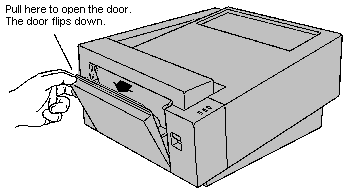
Adjust the multipurpose tray
to suit your needs. (Your paper should rest on the tray without
sticking out over the edge.) 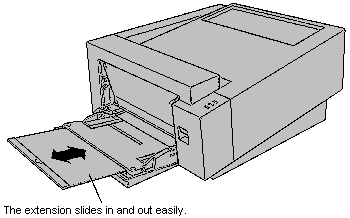
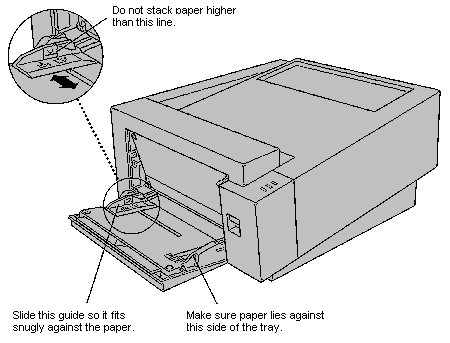
Automatic Printing
The multipurpose tray is useful for all your printing jobs. For most of your day-to-day printing, you'll probably keep a small stack of paper on the multipurpose tray and let the LaserWriter feed the paper automatically.
Important: When you
print envelopes, you need to use the face-up delivery tray to
receive the printed results. 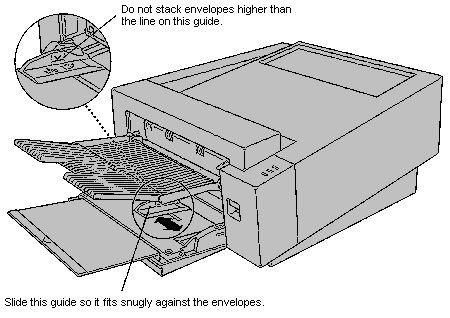
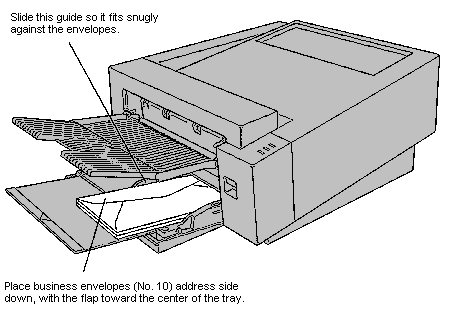
Manual Feed Printing
When you want to print on special materials, including sheets of labels or transparencies, use the multipurpose tray and feed them by hand, one at a time.
Important: When you print envelopes, labels, or overhead transparencies, use the face-up delivery tray. (This helps avoid paper jams and curling.)
Two-sided Printing
To print two-sided documents, use the multipurpose tray.
1. Print the first side of the page.
2. Place the printed page in
the multipurpose tray, printed side up, with the top of the page
toward the printer. 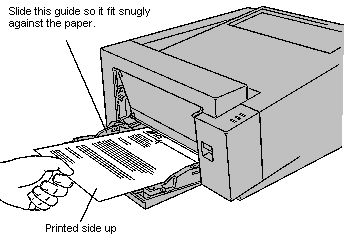
3. Print the second side of the page.
The lights indicate a
problem
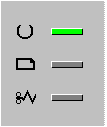
· The Ready/In Use light flashes while printing. Otherwise it glows green steadily (unless there is a paper problem).
· The Paper Out light glows steadily when there's no paper in the specified tray or cassette.
· The Paper Jam light glows steadily when there is a paper jam and continues to glow until the jam is cleared.
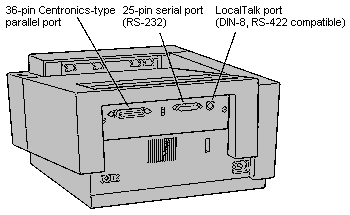
Parallel
Availability: Standard
Connection: Centronics Female (36-pin)
Activation: Automatic
Serial
Availability: Standard
Connection: DB-25 connector; RS-232
Activation: Automatic
AppleTalk
Availability: Standard
Connection: 9 pin AppleTalk/LocalTalk (can be also used as RS-422 Serial port)
Activation: Automatic
If you have a non-Macintosh
computer that requires special settings to work with the Personal
LaserWriter NTR, you can choose a different group of settings.
You use the ten-position push-button switch on the back of the
printer to choose a group of settings
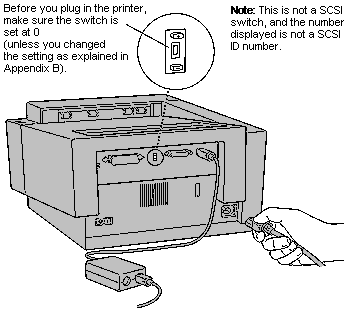
| Switch Position | Port Settings | Connection/Emulation |
| 0 | 8-pin port | LocalTalk, PostScript batch |
| 25-pin port | Serial, 9600, N, 8, 1, Xon/Xoff, PostScript batch | |
| Parallel | Centronics, PostScript batch | |
| 1 | 8-pin port | Serial, 9600, N, 7, 1, Xon/Xoff, PostScript batch |
| RS-232 | Serial, 9600, N, 7, 1, Xon/Xoff, PostScript batch | |
| Parallel | Centronics, PostScript batch | |
| 2 | 8-pin port | LocalTalk, HP IIP emulation |
| RS-232 | Serial, 9600, N, 8, 1, Xon/Xoff, HP IIP emulation | |
| Parallel | Centronics, HP IIP emulation | |
| 3 | 8-pin port | LocalTalk, HP IIP emulation |
| RS-232 | Serial, 9600, N, 8, 1, DTR, HP IIP emulation | |
| Parallel | Centronics, HP IIP emulation | |
| 4 | 8-pin port | Serial, 1200, N, 7, 1, Xon/Xoff, PostScript batch |
| RS-232 | Serial, 9600, N, 7, 1, Xon/Xoff, PostScript batch | |
| Parallel | Centronics, PostScript batch | |
| 5 | 8-pin port | Serial, 1200, N, 8, 1, Xon/Xoff, PostScript batch |
| RS-232 | Serial, 9600, N, 8, 1, DTR, PostScript batch | |
| Parallel | Centronics, PostScript batch | |
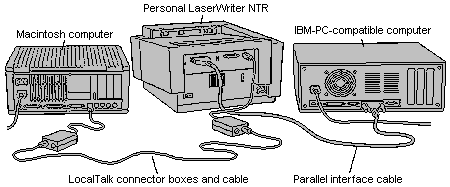 |
||
| 6 | 8-pin port | Serial, 1200, N, 8, 1, Xon/Xoff, PostScript batch |
| RS-232 | Serial, 9600, N, 8, 1, Xon/Xoff, PostScript batch | |
| Parallel | Centronics, PostScript batch | |
| 7 | 8-pin port | LocalTalk, PostScript batch |
| RS-232 | Serial, 9600, N, 8, 1, Xon/Xoff, PostScript batch | |
| Parallel | Centronics, PostScript batch | |
| 8 | 8-pin port | LocalTalk, PostScript batch |
| RS-232 | Serial, 9600, N, 8, 1, Xon/Xoff, PostScript batch | |
| Parallel | Centronics, HP IIP emulation | |
| Can be overridden by software | ||
| 9 | 8-pin port | LocalTalk, PostScript batch |
| RS-232 | Serial, 9600, N, 8, 1, Xon/Xoff, PostScript batch | |
| Parallel | Centronics, PostScript batch |