 |
Languages: PCL 4
(HP LaserJet IIP emulation), ESC/P (Epson FX-850
emulation), IBM Proprinter XL Technology: Monochrome Laser Speed: 6 PPM Memory: 1MB standard, exp. to 2MB Graphics: 300 x 300 dpi |
Internal PCL Fonts
| Typeface | Size | Variations |
| Brougham (Courier equivalent) | 10cpi 12 point | normal, bold, italic, bold-italic |
| Brougham (Courier equivalent) | 12cpi 10 point | normal, bold, italic, bold-italic |
| Letter Gothic | 16.66cpi 8.5 point | normal, bold, italic, bold-italic |
*All Fonts are available in PC-8, Roman-8, ECMA-94, PC-850, PC-8, Danish/Norwegian, and Legal. All of these can be used with ISO sets 2, 4, 6, 10, 11, 14, 15, 16, 17, 21, 25, 57, 60, 61, 69, 84, 85, HP Spanish and HP German.
Standard: 200-sheet multi-purpose sheet feeder

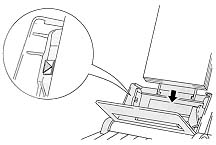
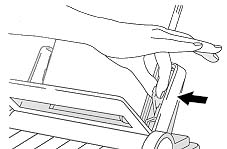

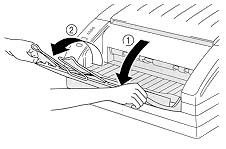
The multi-purpose sheet feeder also has a manual feed slot. You can manually load paper sheet by sheet into this slot. You do not need to remove paper from the multi-purpose sheet feeder.
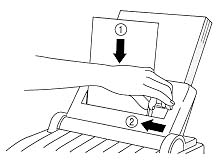
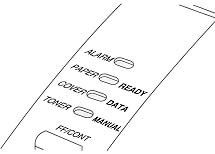
| Light | Printer Status |
| READY off | The power cord is not plugged into the AC outlet or the printer is in sleep mode. |
| READY blinking fast | The printer is warming up. |
| READY blinking slow | The printer is off-line. |
| READY on | The printer is on-line. |
| DATA off | The printer has no print data. |
| DATA blinking | The printer is receiving data from the computer or the printer is processing data in memory. |
| DATA on | Print data remains in the printer memory. If the DATA light is on for a long period of time and nothing has printed, you need to press the SELECT switch to turn the printer off-line and press the FF/CONT switch to print the data. |
| MANUAL off | The printer is set to print continuously by loading paper from the multipurpose sheet feeder. |
| MANUAL blinking | Manual paper feed is selected and the printer prompts you to insert paper in the manual feed slot and press the FF/CONT switch. |
| ALARM blinking | The red ALARM lamp blinks to indicate a printer error status. If any error occurs, the printer indicates the error by blinking the ALARM lamp with another lamp or by printing an error report. |
| Alarm blinking and: |
Error | Action |
| PAPER blinking | Paper Jam or Paper empty or Misfeed |
Clear the paper jam
and press the FF/CONT switch if the printer does not
automatically resume printing. Load paper in the printer and press the FF/CONT switch. Reinstall the paper and press the FF/CONT switch. |
| COVER blinking | Cover Open | Close the top cover of the printer or install the multipurpose sheet feeder into the printer firmly. |
| TONER blinking | Toner low | Replace the toner cartridge with a new one. |
| Error | Action |
| Memory Full |
|
| Print Overrun |
|
| Centronics Interface Line Error |
|
| Serial Interface Framing Error |
|
| Serial Interface Parity Error |
|
| Serial Interface Overrun Error |
|
| Serial Interface Input Buffer Overflow |
|
If an unrecoverable error occurs, the printer indicates the need for a service call by lighting all the lamps and then a combination indicating the nature of the service error alternately.
If you see a service call indication, reset the printer using the RESET switch or by unplugging the power cord and then plugging it in again.
If you cannot clear the error and see the same service call indication after resetting the printer, consult your dealer or authorized service representative.
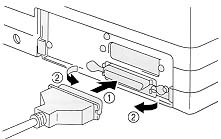
Availability: Standard
Connection: Centronics

Availability: Optional
interface board
Connection: 8-pin DIN, RS-422A or RS-232C switchable (needs
ImageWriter cable)
Configuration: Dip Switches
Serial Interface Parameters Settings
| Switch | Parameter | Position | Setting | |
| 1 | Baud Rate | see below | ||
| 2 | Baud Rate | see below | ||
| 3 | Data Length | ON | 7 bits | |
| OFF | 8 bits | |||
| 4 | Stop Bit | ON | 2 bits | |
| OFF | 1 bit | |||
| 5 | Parity | see below | ||
| 6 | Parity | see below | ||
| 7 | Protocol | ON | Xon/Xoff + DTR | |
| OFF | DTR Only | |||
| 8 | Robust Xon | ON | On | |
| OFF | Off |
Baud Rate Settings
| Switch 1 | Switch 2 | RS-422A Setting | RS-232C Setting | |
| OFF | OFF | 57600 | 9600 | |
| ON | OFF | 9600 | 4800 | |
| OFF | ON | 1200 | 1200 | |
| ON | ON | 19200 | 19200 |
Parity Settings
| Switch 5 | Switch 6 | Parity | |
| ON | ON | Odd | |
| ON | OFF | Even | |
| OFF | -- | None |