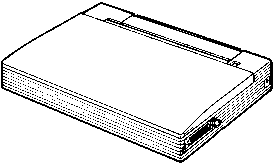 |
Languages: Mode 1:
IBM Proprinter X24E, Mode 2: Canon BJ-130e, LQ mode:
Epson LQ-510 Technology: Monochrome Inkjet Speed: 83 characters per second LQ; 83 characters per second Draft Graphics: 360 DPI |
Internal Typefaces: LQ mode: Roman, San Serif, and Draft; Mode 1: Courier and Prestige Elite; Mode 2: Courier
Each typeface is available in 10, 12, 15, 17, and 20 characters per inch and proportional pitch in LQ mode; Mode 1/Mode 2: 10, 12, 15, 17, 20 and proportional pitch.
Standard Feeders: Cut sheet paper; manual back feed slot
Optional Feeders: Automatic
sheet feeder (1 bin)
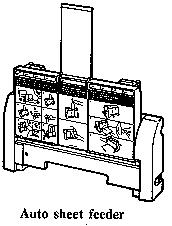
Manual Feed
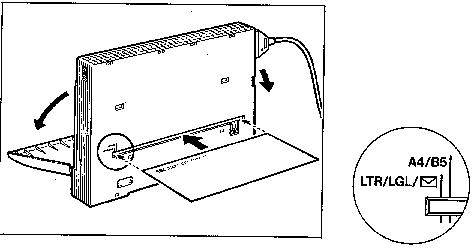
Cut sheet paper and envelopes can be fed through the back opening of the printer. The acceptable size for cut sheet paper is B5, A4, letter, and legal.
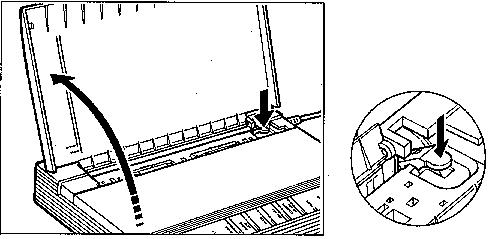
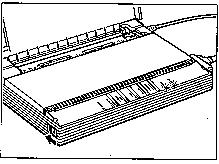
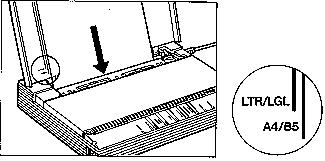
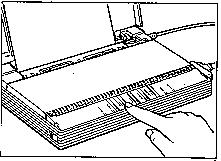
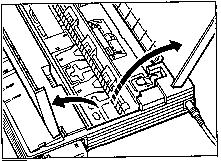
1. Make sure
the printer is turned off. Then open the top
cover and paper cover.

2. The 11-selector DIP switch is located in the small compartment as shown at left.
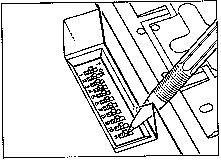
3. Set the
DIP switch selectors by gently using a pointed by
not sharp object like a ballpoint pen.
Dip Switch Settings
The default printer control modes are selected with the DIP switch selector 11. The functions of other DIP switch selectors differ according to the selected control mode. Mode 1 is the factory setting. (Footnotes are in parenthesis)
Mode 1/Mode 2
| Selector | Function | Switch ON | Switch OFF | Factory Setting | Switch View ON | Switch View OFF |
| 1 (1) | Auto sheet feeder mode | Enable | Disable | OFF | ||
| 2 (2) | Graphics image density | Normal | High | OFF | ||
| 3 (3) | Automatic line feed | CR with LF | CR only | OFF | ||
| 4 | Page Length | 305 mm (12") | 270 mm (11") | OFF | ||
| 5 | Character Set | Set 2 | Set 1 | OFF | ||
| 6 (4) | Automatic carriage return | LF with CR | LF only | OFF | ||
| 7 (5) | Alternate graphics mode | Enable | Disable | OFF | ||
| 8 | Receive buffer/download memory size | 3KB/34KB | 37KB/0KB | OFF | ||
| 9 (6) | Code page | Multilingual 850 | USA 437 | OFF | ||
| 10 (7) | Mode 1/Mode 2 selection | Mode 2 | Mode 1 | OFF | ||
| 11 | Printer control mode | LQ | BJ-10e | ON |
LQ Mode
| Selector | Function | Switch ON | Switch OFF | Factory Setting | Switch View ON | Switch View OFF |
| 1 (1) | Auto sheet feeder mode | Enable | Disable | OFF | ||
| 2 (2) | Graphics image density | Normal | High | OFF | ||
| 3 (3) | Automatic line feed | CR with LF | CR only | OFF | ||
| 4 | Page Length | 305 mm (12") | 270 mm (11") | OFF | ||
| 5 | Character Set | Graphics set | Italics set | OFF | ||
| 6 (4) | OFF | |||||
| 7 (5) | International Character set | See Subtable 1 | See Subtable 1 | OFF | ||
| 8 | OFF | |||||
| 9 (6) | Font selection | See Subtable 2 | See Subtable 2 | OFF | ||
| 10 (7) | OFF | |||||
| 11 | Printer control mode | LQ | BJ-10e | ON |
Subtable 1
| Country | Switch 6 | Switch 7 | Switch 8 | Switch View | |
| USA | OFF | OFF | OFF | ||
| France | OFF | OFF | ON | ||
| Germany | OFF | ON | OFF | ||
| UK | OFF | ON | ON | ||
| Denmark | ON | OFF | OFF | ||
| Sweden | ON | OFF | ON | ||
| Italy | ON | ON | OFF | ||
| Spain | ON | ON | ON | ||
| Font | Switch 9 | Switch 10Switch View | ||
| Roman | OFF | OFF | ||
| Sans serif | OFF | ON | ||
| Draft | ON | -- | ||
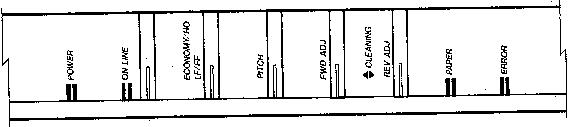
| POWER | ON LINE | PAPER | ERROR | BEEPER | REMEDY |
| Off | Off | Off | Off | Off | (1) |
| On | Off | On | On | Sounds 2 times | (2) |
| On | Off | Off | On | Sounds continuously | (3) |
| On | Off | -- | Blinks | Sounds continuously | (4) |
| On | Blinks | -- | Off | Sounds continuously | (5) |
| Blinks | Off | -- | Off | Off | (6) |
| On | Blinks | -- | Off | Sounds 5 times | (7) |
| On | Blinks | -- | Blinks | Sounds 3 times | (8) |
| Blinks | Off | -- | Blinks | Sounds 5 times | (9) |

Parallel
Availability: Standard
Connection: Centronics Parallel