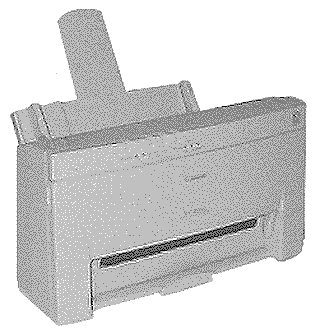 |
Language:
IBM Proprinter, Epson ESC/P Speed: 346 CPS - Letter496 CPS - Draft Graphics: 720 x 360 DPI Color: Yes |
Internal Fonts
| Typeface | Pitches (BJC-10/IBM mode) | Pitches (Epson LQ mode) |
| Prestige | 12 cpi in high quality mode only | 10, 12, 15, 17, 20, proportional |
| Courier | 10, 12, 17, proportional | 10, 12, 15, 17, 20, proportional |
| San Serif | Not Available | 10, 12, 15, 17, 20, proportional |
| Draft | Not Available | 10, 12, 15, 17, 20, proportional |
| Roman | Not Available | 10, 12, 15, 17, 20, proportional |
| Script | Not Available | 10, 12, 15, 17, 20, proportional |
| Orator | Not Available | 10, 12, 15, 17, 20, proportional |
| Orator-S | Not Available | 10, 12, 15, 17, 20, proportional |
Unprintable Regions
Left: .25 inch
Right: .25 inch
Top: .12 inch (.83 recommended)
Bottom: .30 inch (.81 recommended)
Continuous Feeding
Standard Feeders: One Paper Tray [capacity: 100 sheets or 15 envelopes]
Envelope Feeding
1. Make sure the printer is turned on and On-Line.
2. If you are using the
Canon BJC-4000 Windows driver, skip this step. Otherwise, turn on
the envelope mode. Press and hold the FF button and then press
the ON LINE button.
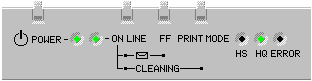
3. Make sure the green paper
thickness lever on the inside of the printer is set to the right
position.
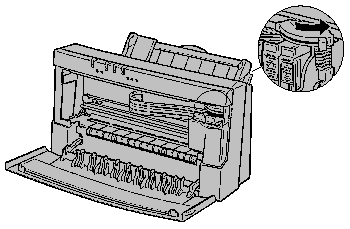
4. Set the paper selection
lever to the forward position and move the paper guide to the
left to match the width of the envelopes.
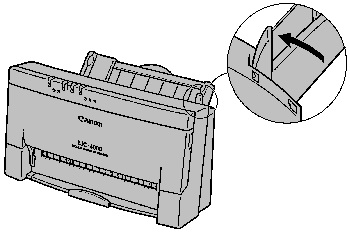
5. Arrange the stack of envelopes on a firm surface and press down firmly on the edges to make the folds crisp. Press all the way around the envelopes to remove any curls and expel air from inside the envelopes.
6. Align the stack of
envelopes with the right edge of the sheet feeder, and slide in
the stack until it stops.
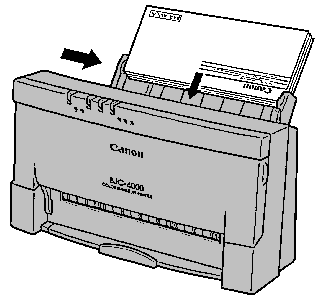
7. Adjust the paper guide to the stack of envelopes.
8. Print from your application.
After printing on envelopes, follow these steps before printing on normal paper again:
1. Set the paper selection lever (on the right side of the sheet feeder) to the back position.
2. Set the green paper thickness lever (inside the printer) to the left position.
3. If you enabled the envelope mode, disable it now. Make sure the printer is On-Line; then press the Paper Select button until the envelope light goes out. Press the on line button to set the printer back on line.
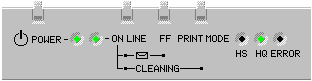
If the ERROR light comes on and the printer beeps, check for a paper misfeed or a paper jam:
1. Check the sheet feeder. If the paper has misfed or the printer is out of paper, reload paper into the sheet feeder as described in Chapter 3 of the printer manual.
2. check the printer for a paper jam. If a paper jam occurs, clear it as described in the printer manual.
If the ERROR light comes on and the ON LINE, HS and HQ lights are blinking, a controller error may have occurred. Follow these steps:
1. Press the POWER button to turn off the printer.
2. Wait 15 seconds, and press the POWER button again to turn on the printer. If the problem has been cleared, the ON LINE indicator will blink for several seconds and then come on steadily, and the BJ cartridge will move to the home position. If the problem continues, call the Canon help desk.
3. If you have been printing extensively for a while, the printer may need to cool. Wait several minutes and then turn the printer back on. If the problem continues, call the Canon help desk.
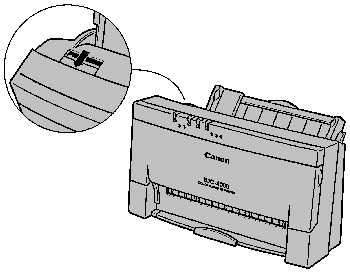
The printer functions defined by the DIP switches are determined by the printer control mode. DIP switch 11 selects the printer control mode. When DIP switch 11 is OFF, the printer is in BJ mode; when DIP switch 11 is on, the printer is in Epson LQ mode.
Epson LQ Mode
| Horizontal Print Position | Letter or envelope | |
| A4 | ||
| Text Scale Mode | Disabled | |
| Enabled | ||
| Not Used | ||
| Character Set | Italics | |
| Graphics | ||
| International Character Set | USA | |
| United Kingdom | ||
| Germany | ||
| France | ||
| Denmark | ||
| Sweden | ||
| Italy | ||
| Spain | ||
| Typeface | Roman | |
| Sans Serif | ||
| Draft | ||
| Courier | ||
| Prestige | ||
| Script | ||
| Orator | ||
| Orator-S | ||
| Automatic emulation switching | Disabled | |
| Enabled | ||
| Smoothing | Disabled | |
| Enabled |
BJ Mode
| Horizontal print position | Letter or envelope | |
| A4 | ||
| Text Scale Mode | Disabled | |
| Enabled | ||
| Page Length | 11 Inches | |
| 12 Inches | ||
| Character Set | Set 1 | |
| Set 2 | ||
| Code Page | 437 (USA) | |
| 850 (Multilingual) | ||
| -or- | ||
| -or- | ||
| -or- | ||
| 860 (Portuguese) | ||
| 863 (French Canadian) | ||
| 865 (Norwegian) | ||
| Automatic Carriage Return | LF only | |
| LF plus CR | ||
| Alternate Graphics Mode | Disabled | |
| Enabled | ||
| Buffer Size | Input: 64KB; Download: 0kb | |
| Input: 32kb; Download: 40kb | ||
| Automatic Emulation Switching | Disabled | |
| Enabled | ||
| Smoothing | Disabled | |
| Enabled |
The interface connection is
located on the back of the printer.
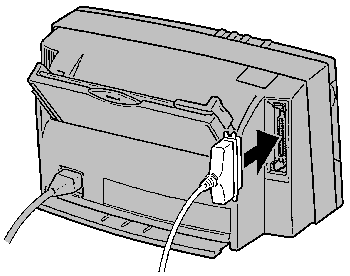
Parallel
Availability: Standard
Connection: Centronics Female
Activation: Automatic