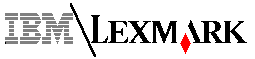 ExecJet
IIc 4076
ExecJet
IIc 4076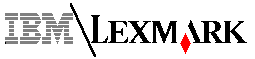 ExecJet
IIc 4076
ExecJet
IIc 4076
 |
Languages:
HP PCL 3 (DeskJet 500C), IBM Proprinter X24E Speed: 2.5 - 7 MPP Graphics: 300 dpi Color, 600 x 300 Black Text Technology: Color Inkjet |
Continuous Feeding
150 Sheets or 15 envelopes tray
The lights on the printer will indicate the printer's status.
| Light(s) | Meaning | Suggestion |
| Ink Low Light - On Solid | Print cartridge is low on ink. | Replace ink cartridge soon. |
| Ink Low Light -
Blinking Busy Light - On Solid |
Print cartridge replacement not completed. | Press Install Print Cartridge twice. |
| Paper Out Light - On Solid | Printer out of paper. | Add paper and press Form Feed to continue. |
| Paper Out Light -
On Solid Busy Light - On Solid |
Printer is looking for paper in the manual feed. | You selected a manual feed paper source in your software. Load paper in the manual feed and press Form Feed to continue. |
| Paper Out Light - Blinking | Paper jam. | Clear the paper jam. |
| Busy Light - On Solid | Printer is receiving data or printing. | Give printer time to print. |
| Busy Light - Blinking | Data in buffer cannot be printed. | Press Form Feed. If Time-out is active, wait for time-out to occur. Time-out is set using the Printer Toolkit software. |
| Font Lights - All Off | A downloaded font is printing. | No action necessary. |
| Draft Light -
Blinking (Other lights may also blink) |
Error in printer. |
|
| Draft and Busy lights blinking alternately with Ink Low and Paper Out lights | Possible problem with installed optional memory card. | If a memory card is installed, turn the printer off, unplug the power cord, and remove the memory card. If the printer works without the memory card, the memory card may not be working properly. |
| All Lights - On Solid | Printer error. | Turn the printer power off and then back on. |
| All Lights - Blinking | Printer error. | Turn the printer power off and then back on. |
| Ink Low and Busy Light blinking alternately | Either no ink cartridge is installed or the wrong ink cartridge is installed for the next job to print. The ink cartridge carrier has moved to the load position. | Install a print cartridge, or switch to black or color, whichever is appropriate for the next job to be printed. Press Install Print Cartridge. |