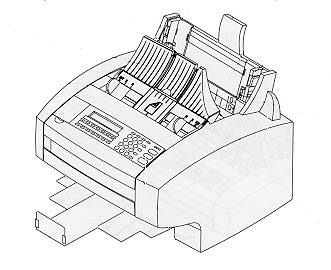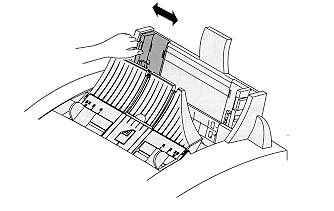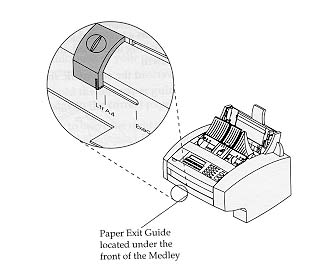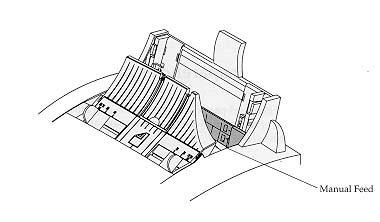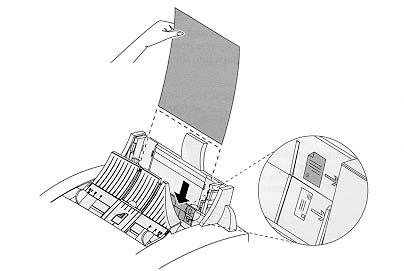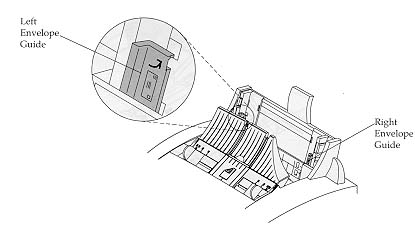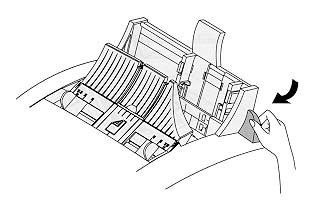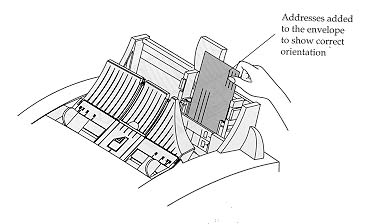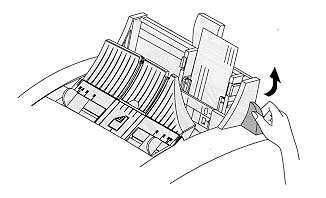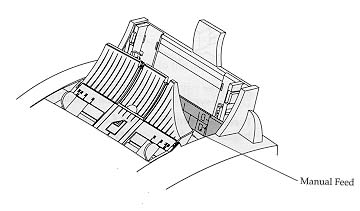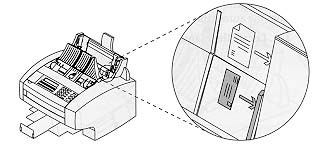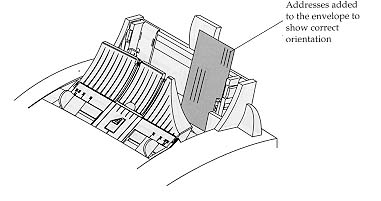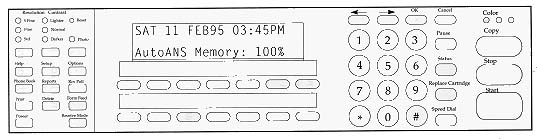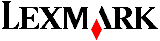 Medley 4x /4c /4sx
Medley 4x /4c /4sx
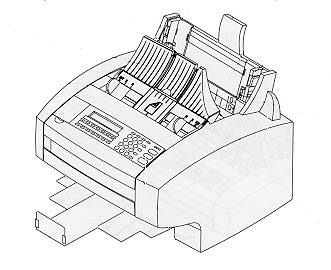 |
Languages: HP PCL
3, IBM PPDS Speed:
3 PPM
Technology: Ink Jet
Memory: 1MB
standard, exp. to 4 MB
Graphics: 600 x 300
dpi with PQET
color with color ink cartridge
|
The Medley is a
multi-function printer / fax / scanner / copier.
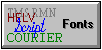
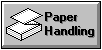
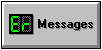
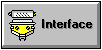
Note: This printer cannot
print internal or cartridge fonts when the color ink cartridge is
installed. The printer can only print in graphics mode in color.
Internal Fonts
| Typeface |
Heights
|
Pitches |
Style
|
Weight |
Sym.
Set |
Orientation |
| Courier |
6, 12
pt. |
5, 10,
16.67, 20 cpi |
Upright |
Medium |
PC-8 |
Portrait |
| Courier |
6, 12
pt. |
5, 10,
16.67, 20 cpi |
Upright |
Bold |
PC-8 |
Portrait |
| Courier |
6, 12
pt. |
5, 10,
20 cpi |
Italic |
Medium |
PC-8 |
Portrait |
| Courier |
6, 12
pt. |
5, 10,
20 cpi |
Italic |
Bold |
PC-8 |
Portrait |
| Letter
Gothic |
6, 12
pt. |
12, 24
cpi |
Upright |
Medium
|
PC-8 |
Portrait |
| Letter
Gothic |
6, 12
pt. |
12, 24
cpi |
Upright |
Bold |
PC-8 |
Portrait |
| Letter
Gothic |
6, 12
pt. |
12, 24
cpi |
Italic |
Medium
|
PC-8 |
Portrait |
| Letter
Gothic |
6, 12
pt. |
12, 24
cpi |
Italic |
Bold |
PC-8 |
Portrait |
| CG
Times |
6, 12
pt. |
Proportional
|
Upright |
Medium |
PC-8 |
Portrait |
| CG
Times |
6, 12
pt. |
Proportional
|
Upright |
Bold |
PC-8 |
Portrait |
| CG
Times |
6, 12
pt. |
Proportional
|
Italic |
Medium |
PC-8 |
Portrait |
| CG
Times |
6, 12
pt. |
Proportional
|
Italic |
Bold |
PC-8 |
Portrait |
| Courier |
6, 12,
24 pt. |
10,
16.67, 20 cpi |
Upright |
Medium |
PC-8 |
Landscape |
| Courier |
6, 12,
24 pt. |
10,
16.67, 20 cpi |
Upright |
Bold |
PC-8 |
Landscape |
Standard Feeder: Automatic
150 sheet feeder
Loading paper in the
automatic sheet feeder
- Squeeze and hold the
left paper guide release lever and move the left paper
guide edge to the correct paper size indicator. Do not
try to move the right paper guide release lever. It only
moves 2mm and is not used for this purpose.
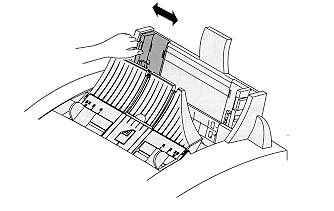
- Turn the paper load
lever toward you to open the automatic sheet feed, and
place the paper in the automatic sheet feed.
- Do not push the paper under the automatic sheet feed
rollers.
- If the paper has a preferred print side, place the
print side facing you.
- If you are loading letterhead, insert the pape with the
top of the page pointed down.
- Do not overload the automatic sheet feed.

- Turn the paper load
lever away from you to close the automatic sheet feed.

- Slide the paper exit
guide to the size paper you are using.
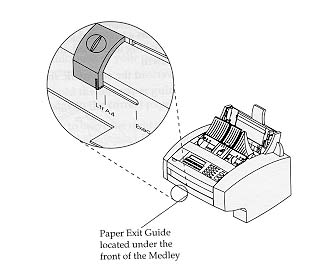
Using the manual feed to
load paper
The manual feed allows you
to use nonstandard paper sizes. You can print from the manual
feed without removing paper or envelopes from the automatic sheet
feed.
Always load the manual feed before sending your job to print.
- Locate the manual feed.
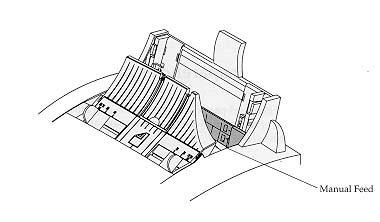
- Locate the paper symbol
shown on the manual feed.
- Insert the paer,
transparency or label into the manual feed.
- Be sure to insert the paper against the right edge of
the slot.
- If the paper has a preferred print side, place the
preferred print side facing you.
- If you are loading letterhead, insert the paper with
the top of the page pointed down.
- Press the Form Feed
key. Continue to hold it in place until it begins to
feed.
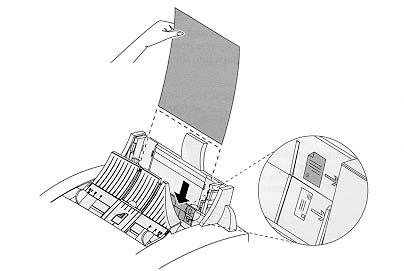
- Send your job to print.
Using the automatic sheet
feed to load envelopes and index cards
Depending on the thickness
of your envelopes, the automatic sheet feed can hold up to 15
envelopes. When printing 3 x 5 index cards, use the automatic
sheet feeder. Turn the envelope guides to the load position and
load the cards within the envelope guides.
- Turn both left and
right envelope guides inward to the envelope load
position. As you press on teh envelope symbol area, it
rotates inward until it snaps into the position to hold
your envelopes.
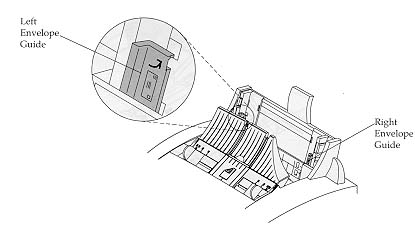
- Squeeze and hold the
left paper guide release lever and move the paper guide
slightly wider than the width of the envelopes.
- Turn the paper load
lever toward you to open the automatic sheet feed.
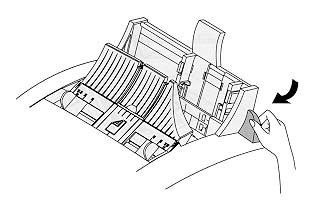
- Place the envelopes in
the automatic sheet feed behind the envelope guides. Use
the symbol printed on the envelope guides to orient the
envelope.
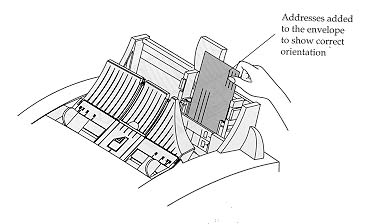
- Move the left paper
guide against the left side of the envelopes.

- Turn the paper laod
lever away from you to close the automatic sheet feed.
You are ready to print.
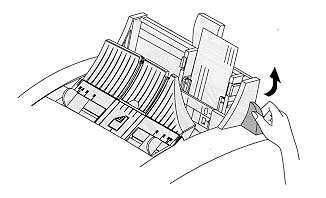
- Return the envelope
guides to their original position when you are not
printing envelopes.
Using the manual feed to
load envelopes
The manual feed allows you
to use standard and nonstandard envelope sizes. You can print
from the manual feed without removing paper or envelopes from the
automatic sheet feed.
- Locate the manual feed.
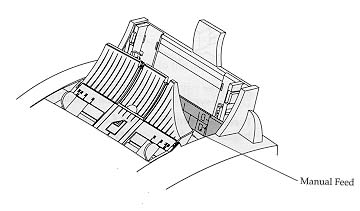
- Locate the envelope
symbol shown on the manual feed. When you insert the
envelope, position it against the raised edge shown on
the symbol. The right edge of the envelope must align
with the raised edge shown by the arrow next to the
envelope symbol to prevent paper jams.
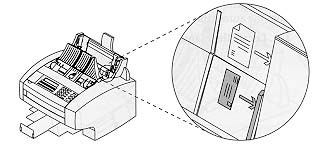
- Insert the envelope
firmly into the manual feed against the raised edge. Use
the symbol printed on the manual feed to orient the
envelope.
- Press the Form Feed
key. Continue to hold the envelope in place until it
begins to feed.
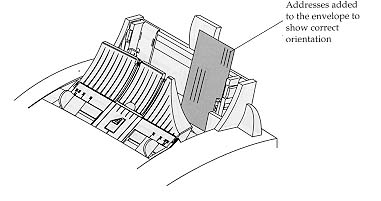
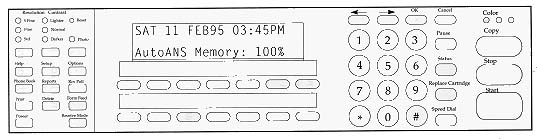
If there are no error
conditions, the operator panel lights are either all on or all
off. If all lights are on, the color cartridge has been selected.
If all lights are off, the monochrome cartridge has been
selected.
Messages rekated to the ink
cartridge are sometimes removed from the display to make room for
menus. Therefore, some messages are also indicated by blinking
lights on the operator panel.
| Blinking Light |
Message |
| Red |
Wrong / No
cartridge |
| Yellow |
Ink low |
| Green |
Incomp. Cart. Rep. |
The Ink Low (yellow) light
may blink at the same time as the red or green light.
Operator Panel Messages
| Message |
Indicates |
Action |
| Ink Cartridge Low |
Print cartridge is
low on ink. The yellow light on the operator panel is
blinking. |
- When this
message is displayed, and the color print
cartridge is installed, there is enough ink to
print approximately 30 more page.
- When this
message is displayed, and a black ink cartridge
is installed, there is enough ink to print
approximately 150 pages of text.
|
| Incomp. Cart. Rep. |
Print cartrige
replacement not completed. The green light on the
operator panel is blinking. |
- Complete
replacing the ink cartridge.
|
| Add paper - press
FF |
Printer out of
paper. |
- Add paper and
press the Form Feed key to continue printing. If
the Medley is not out of paper, your software is
probably requested manual feed. Insert a sheet of
paper into the manual feeder and press the Form
Feed key.
|
| * Paper Jam * |
Paper / Media jam. |
|
| General Prt Error |
Error in printer. |
Note: Be sure to
print, or upload to your PC, all documents stored in the
Medley's memory. Any document stored in memory is lost
during this procedure.
- Unplug the
power cord from the electrical outlet.
- Lift the top
cover to open and remove any paper fragments or
objects in the printer.
- Plug the power
cord into the electrical outlet.
|
| Wrong / No
cartridge |
Either no print
cartridge is installed or the wrong print cartridge is
installed for the next job to print. The print cartridge
carrier has moved to the load position. the red light on
the operator panel is blinking. |
- Install a print
cartridge, or switch to black or color, whichever
is appropriate for the next job to be printed.
- If you do not
have the print cartridge the Medley is asking
for, cancel the print job from your computer, and
reset the Medley printer. To reset the Medley
printer select Rst from the setup Printer
Diagnostics.
|

Parallel
Availability: Standard
Connection: Centronics
Activation: Automatic