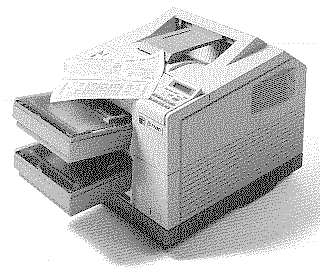 |
Language:
PCL Level 4ccpcl, PostScript Speed: 17 ppm Memory: 8MB Standard16MB Optional Graphics: 300, 600, HPGL Autorotate: Yes Duplex: Yes RET: Not Available |
Internal Fonts (Postscript)
| Typeface | Size | Variation | Orientation | Symbol Set |
| Times-Roman | Scalable | Plain | P & L | Adobe PS |
| Scalable | Roman Italic | P & L | Adobe PS | |
| Scalable | Bold | P & L | Adobe PS | |
| Scalable | Bold Italic | P & L | Adobe PS | |
| Courier | Scalable | Plain | P & L | Adobe PS |
| Scalable | Bold | P & L | Adobe PS | |
| Scalable | Oblique | P & L | Adobe PS | |
| Scalable | Bold Oblique | P & L | Adobe PS | |
| Palatino | Scalable | Roman | P & L | Adobe PS |
| Scalable | Bold | P & L | Adobe PS | |
| Scalable | Italic | P & L | Adobe PS | |
| Scalable | Bold Italic | P & L | Adobe PS | |
| New Century Schoolbook | Scalable | Plain | P & L | Adobe PS |
| Scalable | Italic | P & L | Adobe PS | |
| Scalable | Bold | P & L | Adobe PS | |
| Scalable | Bold Italic | P & L | Adobe PS | |
| ITC Bookman | Scalable | Light | P & L | Adobe PS |
| Scalable | Light Italic | P & L | Adobe PS | |
| Scalable | Demi | P & L | Adobe PS | |
| Scalable | Demi Italic | P & L | Adobe PS | |
| ITC Zapf Chancery | Scalable | Medium Italic | P & L | Adobe PS |
| Adobe Garamond | Scalable | Plain | P & L | Adobe PS |
| Scalable | Italic | P & L | Adobe PS | |
| Scalable | Bold | P & L | Adobe PS | |
| Scalable | Bold Italic | P & L | Adobe PS | |
| Scalable | Semi | P & L | Adobe PS | |
| Scalable | Semi Bold Italic | P & L | Adobe PS | |
| Helvetica | Scalable | Plain | P & L | Adobe PS |
| Scalable | Bold | P & L | Adobe PS | |
| Scalable | Oblique | P & L | Adobe PS | |
| Scalable | Bold Oblique | P & L | Adobe PS | |
| Helvetica Condensed | Scalable | Plain | P & L | Adobe PS |
| Scalable | Bold | P & L | Adobe PS | |
| Scalable | Oblique | P & L | Adobe PS | |
| Scalable | Condensed Bold Oblique | P & L | Adobe PS | |
| Helvetica Narrow | Scalable | Plain | P & L | Adobe PS |
| Scalable | Bold | P & L | Adobe PS | |
| Scalable | Oblique | P & L | Adobe PS | |
| Scalable | Bold Oblique | P & L | Adobe PS | |
| ITC Avant Garde | Scalable | Book | P & L | Adobe PS |
| Scalable | Demi | P & L | Adobe PS | |
| Scalable | Book Oblique | P & L | Adobe PS | |
| Scalable | Demi Oblique | P & L | Adobe PS |
Continuous Feeding
Standard Tray: Two
500-page letter/A4-size paper cassettes
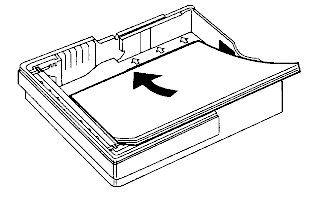
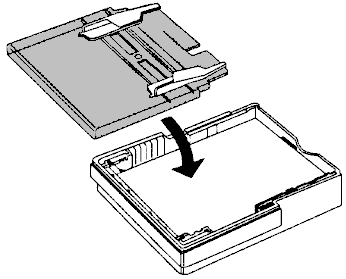
Optional Trays: Legal, A4, executive-sized, and a duplexing unit
Manual Feeding
Manual Feed
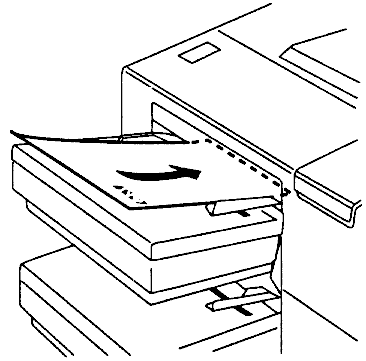
Optional Feeders
Envelope feeder
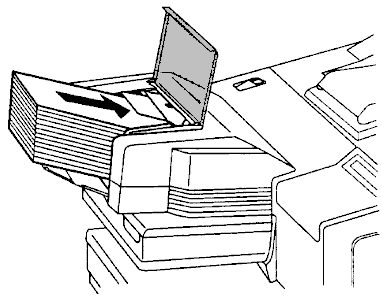
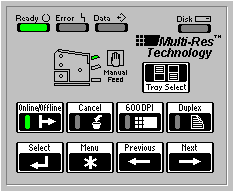
The control panel is used to direct your printer's operation. It is conveniently located on the front of the printer.
| Status Indicators | |
| Ready shows the printer has warmed up or cleared errors (such as paper jam) and is ready to receive a print job. The Ready light goes out if an error occurs; then, the Error light comes on. | |
| Error indicates an error that requires operator intervention, such as paper out or paper jam. Specific error messages appear in the message display. | |
| Data flashes when the printer is receiving data. The message display, at the same time, shows the status of the printer. The messages include Initializing, Printing, Print Start Up, Warming Up, Processing, Waiting Input, and Print Status | |
| Disk indicates whether or not any printer hard drive is being accessed. | |
| Jam indicators flash when the printer detects a paper jam. The location of the jam is identified by the jam indicator that is flashing. | |
| The Manual Feed icon shows the dual trays of the QMS PS-1700 printer. The icon lights to indicate the tray currently in use. | |
| The Tray Select icon shows the dual trays of the QMS PS-1700 printer. The icon lights to indicate the tray currently in use. | |
| The Online/Offline icon lights when the printer is on line and is able to accept and process print jobs. The printer can be taken off line by pressing the Online/Offline key once. The indicator light turns off. | |
| The Cancel indicator only lights when the operator presses the Cancel key, stopping the current print job. | |
| The indicator light on the 600 DPI operator key turns on when the operator has chosen to print using the 600 x 600 dots-per-inch resolution. When the indicator light is off, the printer is printing in 300 x 300 dots-per-inch resolution. | |
| The Duplex indicator light is on when the operator has installed the optional duplexing unit and pressed the Duplex operator key. | |
| Operator Keys | |
| The Tray Select key is used to choose the tray or input bin from which the printer draws paper. The indicator | |
| The Online/Offline key has an indicator window. This indicator is on when the printer is on line to signal that the printer is ready to accept and process jobs. To take the printer off line, press the key once. The light goes out, and the printer accepts no jobs. The message window displays "Idle" whether the printer is on line or off line. The light also goes out when a printer error occurs. | |
| The Select key also has an indicator window. It is used to choose a menu item. The key light comes on when the printer is off line and a selected menu item displays in the message window. A selected menu item is marked by an asterisk (*). The key is also used to move down through the printer's menu structure. | |
| The Cancel key cancels the current print job or the oldest job in the printer. Also use it to cancel configuration changes and exit the menu without saving the changes. When in its factory default mode, the Cancel key is effective only when the printer is off line. You may, however, reconfigure the key to be effective when the printer is on line, also. | |
| Use the Menu key to enter the main menu structure when the printer is off line. Use the key to move up through the menu structure and return to a previous position in the menu. (If you are at the highest level of the menu, pressing this key exits the menu and the message window indicates you have exited the menu.) | |
| The 600 DPI key is used to choose between printing 300 dots per inch or 600 dots per inch. The indicator light is on when printing 600 dpi. | |
| The Previous key moves you backward through the entries within a menu group. This key returns you to the beginning of the menu when you reach the end of the menu options. Use the key also to decrease string values. | |
| The Duplex key is used to choose printing duplex (double sided). The indicator light is on when printing duplex. | |
| The Next key moves you forward through the entries within a menu group. Use the key to travel up and down only within a specific menu group. The key returns you to the beginning of a menu group when you reach the end of the menu options. It also increases numbers in string values. |
Control Panel Messages
Printer control panel messages help you locate many problems. When the printer needs operator assistance, the message window displays one of the following messages:
TONER OUT Displays when the engine's toner cartridge is empty.
LOW TONER Indicates the toner cartridge is running low on toner.
ADJUST The specified input bin is not inserted correctly or the
INPUTBIN cover is open.
NUMBER
PUT SIZE The specified input bin or paper cassette needs paper
PAPER of the specified size.
IN INPUTBIN
NUMBER
OUTPUTBIN Indicates the specified output bin is full.
NUMBER FULL
ADJUST Displays when the specified output bin is not inserted
OUTPUTBIN correctly or the cover is open.
NUMBER
CLOSE One or more of the front or side covers are open and
ENGINE must be closed.
DOOR(S)
INPUTBIN Indicates that paper has jammed while being pulled
NUMBER JAM from the specified input bin.
TRANSPORT Indicates that paper has jammed while passing through
JAM the engine.
DUPLEXER Indicates that paper has jammed while passing through
JAM the duplexer.
OUTPUTBIN Indicates that paper has jammed between the printer
NUMBER JAM engine and the specified output tray.
Parallel
Availability: Standard
Connection: 36-pin Centronics Parallel Cable
Activation: Simultaneous Interface Operation (SIO) - Allows all three interfaces to be attached to host computers at the same time and receive data simultaneously
Serial
Availability: Standard
Connection: 25-pin RS-232 Serial Cable
Activation: Simultaneous Interface Operation (SIO) - Allows all three interfaces to be attached to host computers at the same time and receive data simultaneously
AppleTalk
Availability: Standard
Connection: AppleTalk/LocalTalk
Activation: Simultaneous Interface Operation (SIO) - Allows all three interfaces to be attached to host computers at the same time and receive data simultaneously
EtherNet
Availability: Optional
Connection: DECnet, TCP/IP, EtherTalk, or NetWare protocol
Activation: Simultaneous Interface Operation (SIO) - Allows all three interfaces to be attached to host computers at the same time and receive data simultaneously