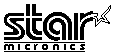 NX-1000 II
NX-1000 II 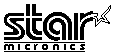 NX-1000 II
NX-1000 II 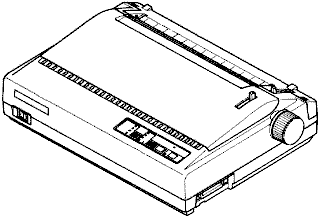
|
Language:
Epson, IBM Proprinter Graphics: 60, 120, 240dpi No. of Pins: 9 |
Internal Fonts
Typeface Quality Pitches
| Draft | Draft | 7,10,12,14,20,21,22,24 |
| Courier | LQ | 7,10,12,14,20,21,22,24 |
| SanSerif | LQ | 7,10,12,14,20,21,22,24 |
| Orator1 | LQ | 7,10,12,14,20,21,22,24 |
| Orator2 | LQ | 7,10,12,14,20,21,22,24 |
| PS | LQ | 10,12,14,20,24 |
| SanSerifPS | LQ | 10,12,14,20,24 |
Font size 20 is double wide; font size 21, double high; font size 22, double wide; font size 24, double wide and double high. In double-high font sizes, underline and double underline are not supported.
Standard Feeders:
Friction and push-tractor feed
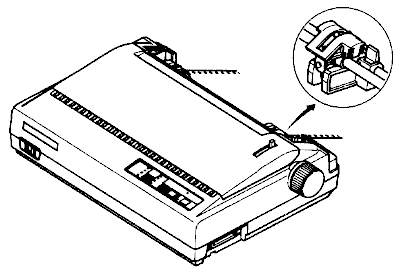
Semiautomatic sheet loading
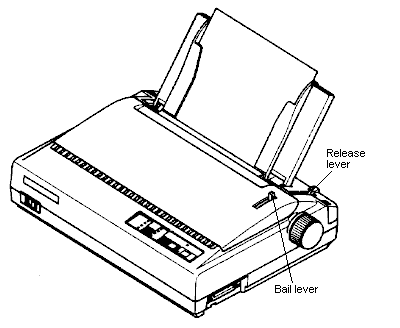
Continuous Feeding
Loading Fanfold Paper
1. Place a stack of fanfold paper behind and at least one page-length below the printer.
2. Turn the printer's power OFF.
3. Set the release lever to the up position. If there is paper in the printer, remove it. (Since the platen is released, you can just pull the paper out.)
4. Move the bail lever forward to open the bail.
5. Remove the paper guide and put it aside for the moment.
6. Remove the rear cover. Grip it by its front edge and lift upwards and backwards.
7. Open the sprocket covers on the right and left sprocket units.
8. Flip the clamp levers down. That allows the two sprocket unit to move freely right and left so you can align them with the holes in the paper.
9. Insert the front edge of the paper over the paper detector lever and tuck it in under the platen.
10. Fit the holes in the paper over the sprocket pins. check that the paper is even.
11. Close the sprocket covers.
12. Raise one of the clamp levers to lock one sprocket unit in place.
13. Turn the platen know to feed the paper forward until it comes our from under the top cover.
14. Move the bail lever back to close the bail.
15. Check that the paper is feeding in flat, then raise the other clamp lever to lock the other sprocket unit.
16. Replace the rear cover. Hold it tilted upward and insert the two tabs at the bottom into their slots. Then rotate the cover forward, pressing down on the thumb pads on the left and right to snap it into place.
17. Mount the paper guide in the horizontal position, so that it will separate the printed from unprinted paper.
Manual Feeding
Semiautomatic loading
1. Check that the release lever is down and the bail lever back (bail closed), then switch power on. You will hear a short beep tone and the Power indicator on the control panel will flash. These are the printer's paper-out signals.
2. Place a single sheet on the paper guide and insert it down into the entry slot. You will feel a slight resistance as the paper engages the paper detector lever. Work the paper past this resistance and insert it down as far as it will go.
3. Move the bail lever forward. When the bail opens, the printer feeds the paper automatically.
4. Move the bail lever back. The paper will feed slightly forward again, ending in position to print with a top margin of about one inch.
Manual loading
1. Check that printer power is off and the release lever at the back of the printer is down.
2. Insert a single sheet of paper into the entry slot as far as it will go, the same way as for semiautomatic loading.
3. Move the bail lever on top of the printer forward to open the paper bail.
4. Turn the platen knob clockwise until the front edge of the paper comes out from under the top cover.
5. If the paper is not straight, move the release lever to the up position, straighten the paper by hand, then move the release lever back down.
6. Move the bail lever back to close the paper bail.

Short Self Test Turn on the printer with the [ON LINE] switch pressed.
Long Self Test Turn on the printer with the [PAPER FEED] switch pressed.
Location of DIP Switches
When you remove the
printer's cover and look inside, you will see on the green board
at the bottom of the printer two groups of small switches marked
DSW1 and DSW2. These are the printer's DIP (Dual In-line Package)
switches. DSW1 has eight switches, named 1-1 to 1-8 from left to
right. DSW2 has four switches named 2-1 to 2-4.
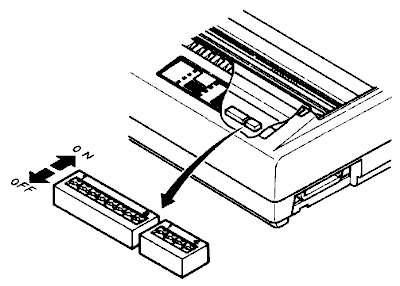
For all switches, the ON position is towards to back of the printer and the OFF position is towards the front. To set a DIP switch, use a ball-point pen or other small implement to move the switch to the ON or OFF position.
The printer's power should be off when you set the DIP switches. Settings made while power is on do not take effect until power is switched off, then on again, because the printer reads the DIP switch only at power-up.
DSW1
Page length 11 inches ![]()
![]()
![]()
![]()
![]()
![]()
![]()
![]()
![]()
12 inches ![]()
![]()
![]()
![]()
![]()
![]()
![]()
![]()
![]()
Auto CR Yes ![]()
![]()
![]()
![]()
![]()
![]()
![]()
![]()
![]()
No ![]()
![]()
![]()
![]()
![]()
![]()
![]()
![]()
![]()
Orator lower case Small caps
![]()
![]()
![]()
![]()
![]()
![]()
![]()
![]()
![]()
Lower case ![]()
![]()
![]()
![]()
![]()
![]()
![]()
![]()
![]()
Auto sheet feeder Inactive ![]()
![]()
![]()
![]()
![]()
![]()
![]()
![]()
![]()
Active ![]()
![]()
![]()
![]()
![]()
![]()
![]()
![]()
![]()
Paper-out detector Enabled ![]()
![]()
![]()
![]()
![]()
![]()
![]()
![]()
![]()
Disabled ![]()
![]()
![]()
![]()
![]()
![]()
![]()
![]()
![]()
Printer mode Standard ![]()
![]()
![]()
![]()
![]()
![]()
![]()
![]()
![]()
IBM ![]()
![]()
![]()
![]()
![]()
![]()
![]()
![]()
![]()
Char. set (Standard Mode)
Italics ![]()
![]()
![]()
![]()
![]()
![]()
![]()
![]()
![]()
Graphics ![]()
![]()
![]()
![]()
![]()
![]()
![]()
![]()
![]()
Char. set (IBM Mode) Set #2 ![]()
![]()
![]()
![]()
![]()
![]()
![]()
![]()
![]()
Set #1 ![]()
![]()
![]()
![]()
![]()
![]()
![]()
![]()
![]()
Auto LF No ![]()
![]()
![]()
![]()
![]()
![]()
![]()
![]()
![]()
Yes ![]()
![]()
![]()
![]()
![]()
![]()
![]()
![]()
![]()
DSW2
Usage of RAM Buffer ![]()
![]()
![]()
![]()
![]()
Download ![]()
![]()
![]()
![]()
![]()
International Character Set
U.S.A. ![]()
![]()
![]()
![]()
![]()
France ![]()
![]()
![]()
![]()
![]()
Germany ![]()
![]()
![]()
![]()
![]()
England ![]()
![]()
![]()
![]()
![]()
Denmark I* ![]()
![]()
![]()
![]()
![]()
Sweden ![]()
![]()
![]()
![]()
![]()
Italy ![]()
![]()
![]()
![]()
![]()
Spain I ![]()
![]()
![]()
![]()
![]()
* Denmark/Norway when switch DSW1-6 is OFF and switch DSW1-7 in ON.
The interface connector is
located on the right side of the printer towards the front.
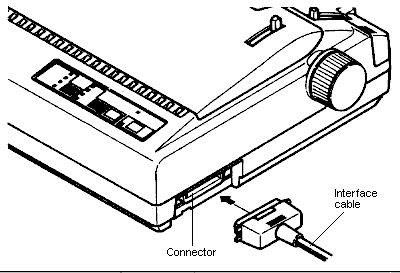
Parallel
Availability: Standard
Connection: Centronics female
Activation: default
Serial
Availability: Optional
Connection: RS 232C Interface