 microLaser Plus PS-17/35
microLaser Plus PS-17/35 microLaser Plus PS-17/35
microLaser Plus PS-17/35 |
Language:
PCL Level 4, PostScript Speed: 9ppm Memory: 1.5MB, 4.5MB (max) Graphics: 300dpi Autorotate: Yes Duplex: Not Available RET: Not Available |
HP LaserJet II Mode Fonts
| Typeface | Size | Variation | Orientation | Symbol Set |
| Courier | 10, 12 | Plain | P & L | |
| Courier | 10, 12 | Bold | P & L | |
| Courier | 10, 12 | Italic | P & L | |
| Line Printer | 16.66 pitch only |
Internal Postscript Fonts (PS 17):
| Typeface | Size | Variation | Orientation | Symbol Set |
| Times-Roman | Scalable | Plain | P & L | Adobe PS |
| Scalable | Roman Italic | P & L | Adobe PS | |
| Scalable | Bold | P & L | Adobe PS | |
| Scalable | Bold Italic | P & L | Adobe PS | |
| Courier | Scalable | Plain | P & L | Adobe PS |
| Scalable | Bold | P & L | Adobe PS | |
| Scalable | Oblique | P & L | Adobe PS | |
| Scalable | Bold Oblique | P & L | Adobe PS | |
| Helvetica | Scalable | Plain | P & L | Adobe PS |
| Scalable | Bold | P & L | Adobe PS | |
| Scalable | Oblique | P & L | Adobe PS | |
| Scalable | Bold Oblique | P & L | Adobe PS | |
| Helvetica Narrow | Scalable | Plain | P & L | Adobe PS |
| Scalable | Bold | P & L | Adobe PS | |
| Scalable | Oblique | P & L | Adobe PS | |
| Scalable | Bold Oblique | P & L | Adobe PS | |
| Symbols | Scalable | Plain | P & L | Symbol |
Internal Postscript Fonts (PS 35):
| Typeface | Size | Variation | Orientation | Symbol Set |
| Times-Roman | Scalable | Plain | P & L | Adobe PS |
| Scalable | Roman Italic | P & L | Adobe PS | |
| Scalable | Bold | P & L | Adobe PS | |
| Scalable | Bold Italic | P & L | Adobe PS | |
| Courier | Scalable | Plain | P & L | Adobe PS |
| Scalable | Bold | P & L | Adobe PS | |
| Scalable | Oblique | P & L | Adobe PS | |
| Scalable | Bold Oblique | P & L | Adobe PS | |
| Palatino | Scalable | Roman | P & L | Adobe PS |
| Scalable | Bold | P & L | Adobe PS | |
| Scalable | Italic | P & L | Adobe PS | |
| Scalable | Bold Italic | P & L | Adobe PS | |
| New Century Schoolbook | Scalable | Plain | P & L | Adobe PS |
| Scalable | Italic | P & L | Adobe PS | |
| Scalable | Bold | P & L | Adobe PS | |
| Scalable | Bold Italic | P & L | Adobe PS | |
| ITC Bookman | Scalable | Light | P & L | Adobe PS |
| Scalable | Light Italic | P & L | Adobe PS | |
| Scalable | Demi | P & L | Adobe PS | |
| Scalable | Demi Italic | P & L | Adobe PS | |
| ITC Zapf Chancery | Scalable | Medium Italic | P & L | Adobe PS |
| Helvetica | Scalable | Plain | P & L | Adobe PS |
| Scalable | Bold | P & L | Adobe PS | |
| Scalable | Oblique | P & L | Adobe PS | |
| Scalable | Bold Oblique | P & L | Adobe PS | |
| Helvetica Narrow | Scalable | Plain | P & L | Adobe PS |
| Scalable | Bold | P & L | Adobe PS | |
| Scalable | Oblique | P & L | Adobe PS | |
| Scalable | Bold Oblique | P & L | Adobe PS | |
| ITC Avant Garde | Scalable | Book | P & L | Adobe PS |
| Scalable | Demi | P & L | Adobe PS | |
| Scalable | Book Oblique | P & L | Adobe PS | |
| Scalable | Demi Oblique | P & L | Adobe PS | |
| Symbols | Scalable | Plain | P & L | Symbol |
| ITC Zapf Dingbats | Scalable | Plain | P & L | Dingbats PS |
Interface connectors are
located on the back of the printer, near the base.
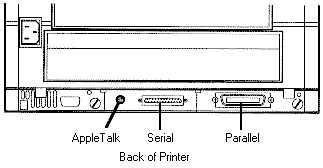
Parallel
Availability: Standard
Connection: High-speed parallel
Activation: Manual via front panel
Serial
Availability: Standard
Connection: RS-232-C serial
Activation: Manual via front panel
AppleTalk
Availability: Standard
Connection: 9 pin AppleTalk/LocalTalk
Activation: Manual via front panel
To load the standard paper tray:
1. Lift up the paper tray
and pull it completely out of the printer.
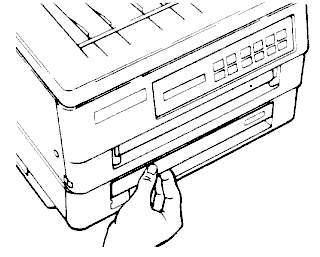
2. Press down on the spring-loaded pressure plate until it latches into place.
3. Fan up to 250 sheets of 20-lb laser paper to prevent the sheets from sticking together.
4. Place the paper--printing
side down--into the paper tray.
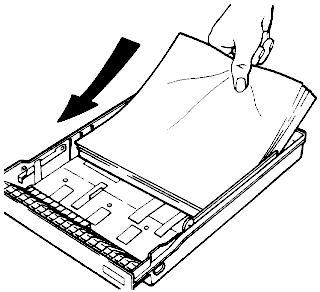
5. If you are using letterhead, place the top of the paper face down against the front (label end) of the tray.
6. Make sure the paper fits under the two metal corner tabs. Remove some sheets if necessary.
7. Slide the loaded paper
tray back into the printer until it drops into place.
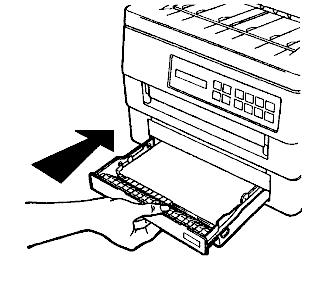
The printer turns off the Error indicator and goes back
on-line.
8. You can now resume printing.
Standard Tray: Standard 250 sheet tray
Optional Trays: Second 250 sheet tray
Automatic 40-envelope feeder
Manual Feeding
To use the manual feed slot:
1. Extend the rear output tray if you are printing on heavy stock.
2. Press the Tray switch and select Manual
3. Print as usual. When the printer is ready to print a page, the Manual indicator lights.
4. Insert a single
sheet--printing side up and top of first page--into the manual
feed slot, keeping it against the left side of the slot.
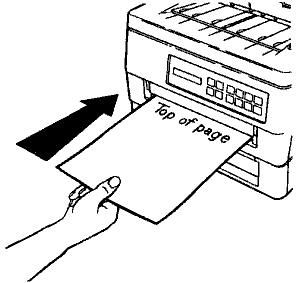
5. Slide the paper into the slot until you feel a slight resistance as the rollers grasp the paper and pull the paper into the printer.
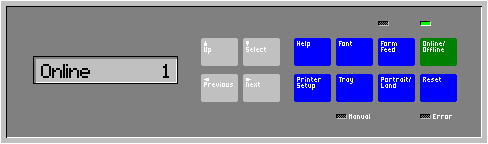
| Message | Meaning | Resolution |
| Add Toner | Out of toner | Add toner. Press Continue/Reset to clear error status. |
| Clear Paper Jam | Paper Jam | Clear paper jam. Press Continue/Reset to clear error status. |
| Cover Open | Cover open | Close the cover. |
| Dvlp. Lif Over | Developer at end of rated life | Replace developer cartridge. |
| Eng Serial Error | Internal communication problem | Cycle power. If problem persists, call Service/ |
| Feed Letter Man | Manual tray selected but no paper in manual feed slot | Manually feed paper |
| Heater HI Temp | Fuser temperature too high | Cycle power. If problem persists, call Service. |
| Heater LO Temp | Fuser temperature too low | Cycle power. If problem persists, call Service. |
| Insert Manual Pg | (postscript only)Manual tray selected but no paper in manual feed slot | Manually feed paper |
| Main Motor Err | Main motor may be defective | Cycle power. If problem persists, call service. |
| NV-RAM Error | NV-RAM may be defective | Cycle power. If problem persists, call Service |
| OPC Life Over | OPC nearing end of its rated life | Replace OPC cartridge |
| Optical Sys Err | Optical system may be defective | Cycle power. If problem persists, call Service. |
| Page Too Complex | (HP emulation only)Too many commands or characters on a page | Simplify the page and print it again. |
| Paper Out | Out of paperOR | Load paper |
| (Postscript Only)Requested paper option not installed | Install requested paper option or change tray setting | |
| Paper Tray | (HP emulation only)Paper tray removed | Install paper tray |
| PCUROM Error | Printer ROM may be defective | Cycle power. If problem persists, call Service. |
| Plgn Motor Err | Polygon motor may be defective | Cycle power. If problem persists, call Service. |
| Printer Not Ready | Printer takes a long time to mix toner | Wait; problem will clear itself. If message lasts longer than 90 seconds, call Service. |
| Replace Waste Toner Bottle Hit Reset | Toner added without changing waste toner bottleOR | Replace the waste toner bottle, then press Continue/Reset. |
| False message | Perform fuse flag reset | |
| Waste Toner Full | (Postscript Only)Toner added without changing waste toner bottleOR | Replace the waste toner bottle then press Continue/Reset |
| False message | Perform fuse flag reset |