 microLaser Pro 600
microLaser Pro 600 microLaser Pro 600
microLaser Pro 600 |
Language:
PCL 5, PostScript optional Speed: 8 ppm Memory: 1 MB, 17 MB (max) Graphics: 600 dpi Autorotate: Yes Duplex: Not Available |
PCL 5 fonts:
| Typeface | Size | Variation | Orientation | Symbol Set |
| Courier | 12 pt. (10 pitch) | Medium Upright | P & L | * |
| Bold Upright | P & L | * | ||
| Medium Italic | P & L | * | ||
| 10 pt. (12 pitch) | Medium Upright | P & L | * | |
| Bold Upright | P & L | * | ||
| Medium Italic | P & L | * | ||
| Line Printer | 8.5 pt. (16.67 pitch) | Medium Upright | P & L | * |
| CG Times | Scalable | Medium Upright | P & L | ** |
| Bold Upright | P & L | ** | ||
| Medium Italic | P & L | ** | ||
| Bold Italic | P & L | ** | ||
| Univers | Scalable | Medium Upright | P & L | ** |
| Bold Upright | P & L | ** | ||
| Medium Oblique | P & L | ** | ||
| Bold Oblique | P & L | ** |
Postscript fonts:
The PS 23 model printer has 23 internal Postscript fonts. The PS 65 model has 65 internal Postscript fonts. You can get a list of available Postscript fonts by printing the Postscript Font Report.
Parallel

Availability: Standard
Connection: High-speed parallel, ECP
Activation: Manual via front panel
AppleTalk

Availability: Standard
Connection: 9 pin AppleTalk/LocalTalk
Activation: Manual via front panel
To load the standard paper tray:



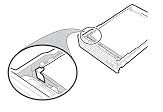

Using Manual Feed:
The manual feed guide, which comes with every printer, aligns the paper to prevent crooked printing. The manual feed guide is easily installed and just as easily removed should you want to put it aside while not in use.

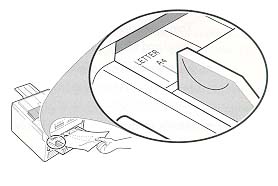
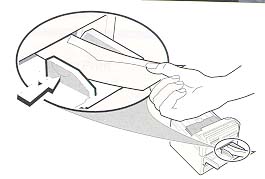
| Message | Meaning | Resolution |
| Clear Paper Jam | Paper has jammed somewhere inside the printer. | Clear the paper jam. |
| Cover Open | Cover is open. | Close the cover. |
| Eng Serial Error | Controller is not communicating with printer. | Ensure controller is seated properly. Call service. |
| Feed Letter (Legal/A4) |
Manual tray selected with specified paper size but no paper in manual feed slot. | Manually feed paper. |
| Heater HI Temp | Fuser temperature too high. | Call service. |
| Heater LO Temp | Fuser temperature too low. | Call service. |
| Holding | Printer offline in the middle of a job. | Press Online to resume job. |
| Idle | Printer not in the middle of a job. | No action required. |
| Imager Cart Empty | Imager is completely out of toner. | Install new imaging kit. |
| Initializing | Printer is starting Postscript interface. | No action required. |
| Main Motor Err | Main motor not functioning. | Turn printer off; wait a few seconds; turn printer on. If problem persists, call service. |
| Mixing Toner | Printer is adjusting the mixture of toner in the imaging cartridge. | No action required. |
| NV-RAM Error | Memory storing menu information is bad. | Printer powers up using default menu values. Reset menu values and continue printing. Call service to correct problem. |
| OPC Life Over | OPC no longer usable. | Install OPC kit. |
| Optical Sys Err | Optical system not functioning. | Turn printer off; wait a few seconds; turn printer on. If problem persists, call service. |
| Paper Out | Out of paper or Requested paper option not installed (Postscript only) |
Load paper. or Install requested paper option or change tray setting. |
| PCURAM Error | Memory within print engine is bad. | Call service. |
| PCUROM Error | Firmware within printer is bad. | Call service. |
| Plgn Motor Err | Polygon motor not functioning. | Turn printer off; wait a few seconds; turn printer on. If problem persists, call service. |
| Processing | Printer processing data in the middle of a job. | No action required. |
| Repl Consumables | Both OPC and imaging cartridges near end of life. | Ensure you have replacement consumables. Prepare to install consumables when life over. |
| Repl Image Cart | Imaging cartridge
low on toner. or Sensor contacts dirty. |
Ensure you have
spare imaging kit. Prepare to install imaging kit when
out of toner. or Clean sensor contacts. |
| Repl OPC Cart | OPC cartridge near the end of its rated life. | Ensure you have a spare OPC kit. Prepare to install OPC kit when life over. |
| Thermistor Open | Thermistor controlling fuser is bad. | Call service. |
| Tray Out | Paper tray removed. | Install paper tray. |
| Waiting | Printer is waiting for more data in the middle of a job. | No action required. |
| Warming Up | Fuser is coming up to correct temperature. | No action required. |