 LaserJet
III
LaserJet
III  LaserJet
III
LaserJet
III 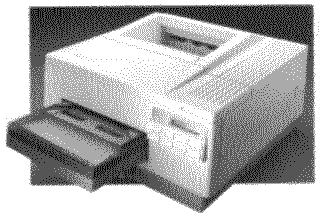 |
Language:
PCL Level 5 Optional Cartridges Speed: 8ppm Memory: 1MB Standard2,3,4MB Optional Graphics: 300dpi Auto rotate: Yes Duplex: Not Available RET: Yes |
Fonts Per Page: Limited only by available printer memory. (Each attribute is a separate font)
Internal Fonts
| Typeface | Size | Variation | Orientation | Symbol Set |
| Courier | 12 pt. (10 pitch) | Medium Upright | P & L | * |
| Bold Upright | P & L | * | ||
| Medium Italic | P & L | * | ||
| 10 pt. (12 pitch) | Medium Upright | P & L | * | |
| Bold Upright | P & L | * | ||
| Medium Italic | P & L | * | ||
| Line Printer | 8.5 pt. (16.67 pitch) | Medium Upright | P & L | * |
| CG Times | Scalable | Medium Upright | P & L | ** |
| Bold Upright | P & L | ** | ||
| Medium Italic | P & L | ** | ||
| Bold Italic | P & L | ** | ||
| Univers | Scalable | Medium Upright | P & L | ** |
| Bold Upright | P & L | ** | ||
| Medium Oblique | P & L | ** | ||
| Bold Oblique | P & L | ** |
*All Fonts are available in PC-8, Roman-8, ECMA-94, PC-850, PC-8, Danish/Norwegian, and Legal. All of these can be used with ISO sets 2, 4, 6, 10, 11, 14, 15, 16, 17, 21, 25, 57, 60, 61, 69, 84, 85, HP Spanish and HP German.
**Scalable Fonts are available in above listed symbol sets and in VN Math; VN US; PI font; Windows VN Intl; PS Math; Math-8 MS Publ; PS Text; Desktop.
Optional Fonts
Font Test
To check fonts available in printer, take printer off-line and press the [Print/Fonts Test] key.
Unprintable Regions
Left: 50 dots, 1/6th inch
Right: 50 dots, 1/6th inch
Top: 50 dots, 1/6th inch
Bottom: 50 dots, 1/6th inch
Continuous Feeding
Standard Tray: Letter Tray [capacity: 200 sheets].
Optional Trays: Envelope [capacity: 15 envelopes], legal, executive, A4
Manual Feeding
1. Select manual feed either from the panel on the printer or through your software.
2. Send data from the computer to the printer (print the document). (The printer goes off-line and the Form Feed indicator lights up. PF FEED LETTER appears in the display.
3. Adjust the manual feed
guides to the width of the media.

4. Slide a sheet of paper
into the top of the paper tray between the manual feed guides
until it stops. For letterhead stationery, the letterhead edge
should be inserted first, face up.
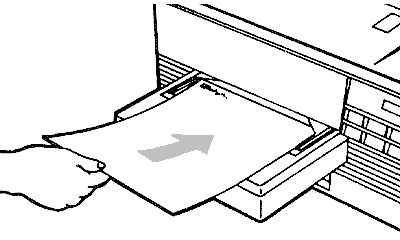
5. After a momentary pause, the On Line indicator lights and the page is pulled into the printer. If you job requires more than one sheet of paper, wait until PF FEED LETTER appears in the display before inserting the next sheet of paper. Repeat this process until your job is done.
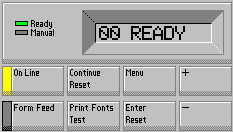
| Message | Meaning | Resolution |
| 10 RESET TO SAVE | Reminder to reset at control Panel to save configuration changes | Reset at control panel |
| 11 PAPER OUT | Tray empty or removed | Add paper or replace tray |
| 12 PRINTER OPEN | Upper body of printer open or not closed properly. | Close cover firmly |
| 13 PAPER JAM | Paper is jammed in paper path | Open printer and remove jammed paper. Press Continue |
| 14 NO EP CART | No toner cartridge or toner not seated properly | Insert toner cartridge firmly into place |
| 16 TONER LOW | EP cartridge is almost out of toner | Replace EP (toner) cartridge. |
| PF FEED [paper size] | Printer received command to manually feed a sheet of paper of [paper size] | Feed paper through manual feed guides or press Continue to override |
| PE FEED [envelope size] | Printer received command to manually feed an envelope of [envelope size] | Feed envelope through manual feed guides or press Continue to override |
| PC LOAD [paper size] | Printer received a request for a paper size that does not match the paper tray | Insert the correct paper tray or press Continue to override |
| EC LOAD [envelope size] | Printer received a request for an envelope size that does not match what is currently in the tray | Insert a tray with the correct envelope size or press Continue to override. |
| FC [slot] | Font cartridge in [slot] was removed while printer was off-line and contained data | Insert font cartridge and press Continue |
| FE CARTRIDGE | Font cartridges were removed while printer was On-Line | Turn the printer OFF and then back ON |
| 20 & 21 ERROR | Printer out of memory | Press continue. Data may be lost. Print less complicated, less soft fonts, or at a lower graphics resolution |
| 22 & 40 ERROR | Communications error | Check baud rate and protocol |
| 42 & 43 ERROR | Optional interface error | Check the optional interface |
| 41, 51, 52, 53 & 55 ERROR | Operational error | Contact HP Service |
| ## SERVICE | Service Error | Contact HP Service |
The interface connections are located on the back of the printer at the bottom.
Parallel
Availability: Standard
Connection: Centronics Female
Activation: 1. Turn the printer on.
2. Take the printer off-line by pressing the [ON LINE] key
3. Hold down the [MENU] key at least 5 seconds until AUTO CONT=OFF* is displayed.
4. Press the [MENU] key to display I/O=SERIAL*. (if I/O=PARALLEL* appears, go to last step.)
5. Press the [+] key to select I/O=PARALLEL.
6. Press the [ENTER/RESET MENU] key to save the selection. An * will appear in the display.
7. Put the printer back on-line by pressing [ON LINE] key.
Serial
Availability: Standard
Connection: DB-25 Configured at factory for RS-232-C, RS-422A available.
Activation: 1. Turn the printer on.
2. Take the printer off-line by pressing the [ON LINE] key.
3. Hold down the [MENU] key at least 5 seconds until AUTO CONT=OFF* is displayed.
4. Press the [MENU] key to display I/O=PARALLEL*. (if I/O=SERIAL* appears, go to last step.)
5. Press the [+] key to select I/O=SERIAL.
6. Press the [ENTER/RESET MENU] key to save the selection. An * will appear in the display.
7. Put the printer back on-line by pressing [ON LINE] key.