 LaserJet
IIIP
LaserJet
IIIP  LaserJet
IIIP
LaserJet
IIIP | Language:
PCL Level 5 Optional Cartridge Speed: 4ppm Memory: 1MB Standard5MB Max Graphics: 300dpi Autorotate: Yes Duplex: Not Available RET: Yes |
Fonts Per Page: Limited only by available printer memory. (Each attribute is a separate font)
Internal Fonts
| Typeface | Size | Variation | Orientation | Symbol Set |
| Courier | 12 pt. (10 pitch) | Medium Upright | P & L | * |
| Bold Upright | P & L | * | ||
| Medium Italic | P & L | * | ||
| 10 pt. (12 pitch) | Medium Upright | P & L | * | |
| Bold Upright | P & L | * | ||
| Medium Italic | P & L | * | ||
| Line Printer | 8.5 pt. (16.67 pitch) | Medium Upright | P & L | * |
| CG Times | Scalable | Medium Upright | P & L | ** |
| Bold Upright | P & L | ** | ||
| Medium Italic | P & L | ** | ||
| Bold Italic | P & L | ** | ||
| Univers | Scalable | Medium Upright | P & L | ** |
| Bold Upright | P & L | ** | ||
| Medium Oblique | P & L | ** | ||
| Bold Oblique | P & L | ** |
*All Fonts are available in PC-8, Roman-8, ECMA-94, PC-850, PC-8, Danish/Norwegian, and Legal. All of these can be used with ISO sets 2, 4, 6, 10, 11, 14, 15, 16, 17, 21, 25, 57, 60, 61, 69, 84, 85, HP Spanish and HP German.
**Scalable Fonts are available in above listed symbol sets and in VN Math; VN US; PI font; Windows VN Intl; PS Math; Math-8 MS Publ; PS Text; Desktop.
Optional Fonts
Font Test
To check fonts available in the printer, take the printer off-line and press the [ALT+ Print Fonts/Test] key.
Unprintable Regions
Left: 50 dots, 1/6th inch
Right: 50 dots, 1/6th inch
Top: 50 dots, 1/6th inch
Bottom: 50 dots, 1/6th inch
Continuous Feeding
Standard Trays: Letter tray - 70 sheets.
Optional Trays: Lower
Cassette Base with Letter (33472A) or A4 tray (33472B).
[capacity: 250 sheets]
There additional trays for the lower cassette are also available:
Letter (92275B), Legal (92275C), A4 (92275D), Executive (92275E),
and Envelope [capacity: 20 envelopes] (92275F)
Note: If the majority of
printing is going to be done from the Multi-Purpose (MP) tray,
the enhanced Multi-Purpose Tray Extender should installed.
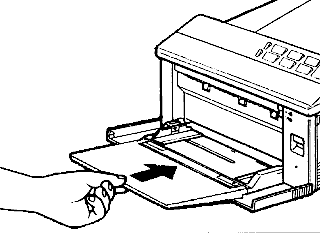
Loading paper into the Multi-Purpose Tray
1. Square all paper edges by holding the stack of pages loosely, and tapping the edge of the stack against a flat surface.
2. Insert your paper or other print media with print surface face-down. Place it in as far as it will go, making sure that it is no higher than the tip of the arrow on the paper width adjuster.
3. Place your paper firmly against the right side, tucking it under the plastic paper guide on the forward edge.
4. Slide the paper width adjuster to touch the left side of the paper or other print media you have placed in the tray, and tuck your paper or other print media under the white plastic paper guide.
The paper width adjuster ensures your paper is correctly fed into the printer. If your paper or other print media does not fit squarely and firmly between the paper width adjuster on the left side and the bar on the right side of the Multi-Purpose tray, it may not feed into the printer correctly. As a result, the printed image will be skewed on the page.
Loading paper into the Optional Lower Cassette
1. Remove the tray from the Optional Lower Cassette base.
2. Select up to 250 sheets of paper to load. Then, while holding the stack loosely, tap the edge of the stack against a flat surface to align the edges.
3. Slide the paper into the
tray from the front side, making sure the paper lies underneath
the tabs at the rear of the tray.
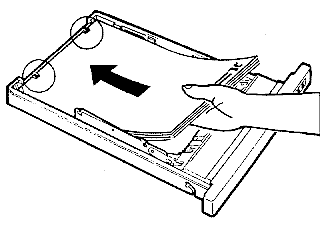
4. Press down on the front of the stack to place it under the metal retaining clips at the front of the tray. Make sure you have loaded paper only to the arrow limit mark on the tray.
5. Insert the tray into the
Optional Lower Cassette base.
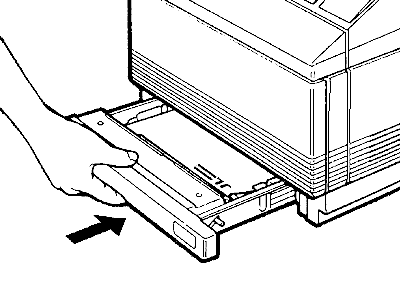
Manual Feeding
Manual feeding is performed using the Multi-Purpose tray.
1. Either on the printer or through your software, select the manual feed mode.
2. Send the data from the computer to the printer (print the document).
3. Place a single sheet into
the Multi-Purpose tray. It may be placed on top of paper already
in the tray as long as height limits are observed and it is the
same size as the paper in the Multi-Purpose tray. If the paper
already in the tray is of a different size, remove it and set the
paper width adjuster for the paper to be fed manually. The
printer will remain off-line.
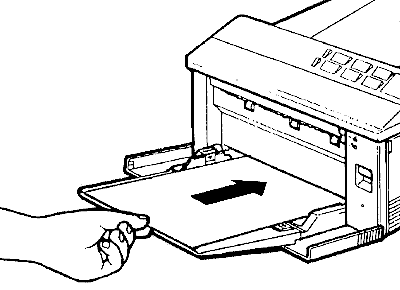
4. Click the [ON LINE] key to print on the paper you inserted.
If manual feed mode is still selected and your software has sent additional data to be printed, the printer goes back off-line after the first page has finished printing.
5. Repeat steps 3 and 4 for each page, as necessary.
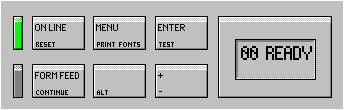
| Message | Meaning | Resolution |
| 10 RESET TO SAVE | Reminder to reset at control Panel to save configuration changes | Reset at control panel |
| 12 PRINTER OPEN | Upper body of printer open or not closed properly. | Close cover firmly |
| 13 PAPER JAM | Paper is jammed in paper path | Open printer and remove jammed paper. Press On-Line |
| 20 MEM OVERFLOW | Printer's memory has received more data from the computer than can be stored. Data loss has occurred. | Reduce soft fonts and other data in the printer's memory. Lower the resolution (DPI) of graphics sent to the printer. Hold down the Alt key and click Continue. |
| 21 PRINT OVERRUN | The printer received too much, or too complex data. Some data loss may occur. | Simplify page layout or purchase additional printer memory and set the Page Protection menu item. Hold down the Alt key and click the Continue key . |
| 22 ERROR | Printer's receiving buffer has overflowed during a busy state. | Verify that the printer and the software are set up to communicate correctly. Hold down the Alt key and click the Continue key to resume printing. |
| 40 ERROR | A serial interface configuration error. This can occur when the computer is turned off while the printer is on-line, or if the baud rate of the computer does not match the baud rate of the printer. | Make sure the proper interface and cable are securely installed. Make sure the autoexec.bat file matches the printer's configuration (if using serial interface). |
| 55 ERROR | Internal printer error. | Hold down the Alt key and click the Continue key to resume printing. |
| 61 through 67 | Internal printer error. | Turn printer OFF and then back ON. |
| FC REMOVED | The font cartridge was removed while the printer was off-line and the printer still contains buffered print data. | Reinsert the cartridge and click the ONLINE key. |
| FE CARTRIDGE | The font cartridge was removed while the printer was on-line. Occurs whether or not the cartridge was being accessed. | To clear the error, turn the printer OFF, then back ON. |
| ME FEED | Printer has received a command for manual envelope feed. | Load the correct envelope into the Multi-Purpose tray, and click the ONLINE key. |
| MF FEED | Printer has received a command to manually feed a sheet of paper. | Load the correct paper into the Multi-Purpose tray, and click the ONLINE key. |
| MF READY | Printer is configured for manual feed and is ready. | Normal condition when the printer is configured for manual feed mode. |
| MP
LOAD LC LOAD LE LOAD |
The selected tray (Multi-Purpose, Lower Cassette, or Lower Envelope) is either empty or does not contain the correct size paper. | Load the correct paper into the MP, LC, or LE tray. |
| MP
EMPTY LC EMPTY LE EMPTY |
The paper tray is empty and is not the selected paper tray. | Only a reminder that there is no paper in the MP, LC, or LE tray. |
The interface connections
are located on the back of the printer in a recessed area in the
middle.
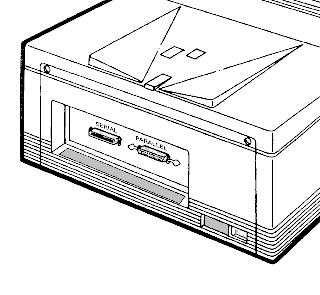
Parallel
Availability: Standard
Connection: Centronics Female
Activation: Through front panel menu
Serial
Availability: Standard
Connection: DB-25 Configured at factory for RS-232, RS-422 available.
Activation: Through front panel menu