 LaserJet
4P / 4MP
LaserJet
4P / 4MP  LaserJet
4P / 4MP
LaserJet
4P / 4MP 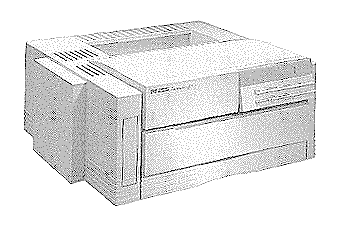 |
Language:
PCL Level 5, PostScript (4MP only) Speed: 4ppm Memory: 2MB Standard, Exp. to 26MB (uses MET) Graphics: 600dpi Autorotate: Yes Duplex: Not Available RET: Yes |
Fonts Per Page: Limited only by available printer memory. (Each attribute is a separate font)
Internal PCL Fonts
| Typeface | Size | Variations | Symbol Set |
| Line Printer | 8.5 pt. (16.67 pitch) | Medium Upright | * |
| Courier | Scalable | Medium Upright | + |
| Bold Upright | |||
| Medium Italic | |||
| Bold Italic | |||
| CG Times | Scalable | Medium Upright | + |
| Bold Upright | |||
| Medium Italic | |||
| Bold Italic | |||
| CG Omega | Scalable | Medium Upright | + |
| Bold Upright | |||
| Medium Italic | |||
| Bold Italic | |||
| Coronet | Scalable | Medium Italic | ** |
| Clarendon Condensed | Scalable | Bold Upright | ** |
| Univers | Scalable | Medium Upright | + |
| Bold Upright | |||
| Medium Italic | |||
| Bold Italic | |||
| Univers Condensed | Scalable | Medium Upright | ** |
| Bold Upright | |||
| Medium Italic | |||
| Bold Italic | |||
| Antique Olive | Scalable | Medium Upright | ** |
| Bold Upright | |||
| Medium Italic | |||
| Garamond Antiqua | Scalable | Medium Upright | ** |
| Garamond Halbfett | Scalable | Bold Upright | ** |
| Garamond Kursiv | Scalable | Medium Italic | ** |
| Garamond Kursiv Halbfett | Scalable | Bold Italic | ** |
| Marigold | Scalable | Medium Upright | ** |
| Albertus | Scalable | Medium Upright | ** |
| Albertus Extra Bold | Scalable | Bold Upright | ** |
| Arial | Scalable | Medium Upright | + |
| Bold Upright | |||
| Medium Italic | |||
| Bold Italic | |||
| Times New Roman | Scalable | Medium Upright | + |
| Bold Upright | |||
| Medium Italic | |||
| Bold Italic | |||
| Letter Gothic | Scalable | Medium Upright | + |
| Bold Upright | |||
| Medium Italic | |||
| Symbol | Scalable | Medium Upright | N/A |
| Wingdings | Scalable | Medium Upright | N/A |
*All Fonts are available in PC-8, Roman-8, ECMA-94, PC-850, PC-8, Danish/Norwegian, and Legal. All of these can be used with ISO sets 2, 4, 6, 10, 11, 14, 15, 16, 17, 21, 25, 57, 60, 61, 69, 84, 85, HP Spanish and HP German.
**Scalable Fonts are available in above listed symbol sets and in Windows 3.1 Latin 1 (ANSI), DeskTop, PS Text, Ventura International, Ventura US, Microsoft Publishing, Windows 3.0 Latin 1 (previously called Windows), and MC Text.
+Intellifonts also available in ISO 8859-2 Latin 2, ISO 8859-9 Latin 5, Windows 3.1 Latin 2, Windows 3.1 Latin 5, Math-8, PS Math, Ventura Math and PI Font.
Optional Fonts
Font Test
To check fonts available in printer, print the PCL Typeface List. Press On Line to take the printer off line. Press Menu repeatedly until Test Menu appears in the display. Press Item to cycle to PCL TYPEFACE LIST. Press Enter to print the PCL Typeface List.
Unprintable Regions
Left: 1/4th inch
Right: 1/4th inch
Top: 1/4th inch
Bottom: 1/5th inch
Continuous Feeding
Standard : Paper
Cassette [capacity: 100 sheets of Letter, Executive, A4 or Legal
paper].
Manual Feeding
1. Select the manual feed option and the paper size from your software and send the job to the printer.
2. The printer's data light will blink indicating that the printer is ready to receive the paper.
3. Select the paper path. If
you want to use the rear paper path, set the paper path knob at
the rear of the printer to the down position.
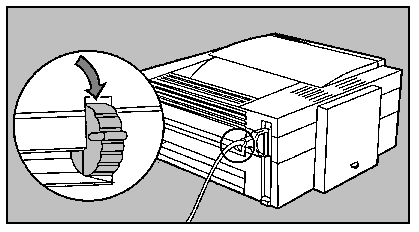
4. Gently insert the paper
or envelope face up into the manual feed slot.
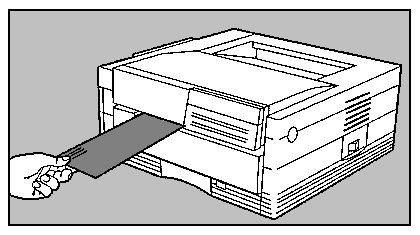
Align it to the left of the slot until you feel resistance on the
left corner. Hold the page there until the printer grabs the top
edge of the paper. (If the paper is slightly crooked, the printer
straightens it automatically.)
| Message | Meaning |
| FE CARTRIDGE | A font cartridge was removed or inserted while the printer was on line. Power the printer OFF, turn ON. Make sure the printer off line when you remove or reinsert the cartridge. |
| FR REMOVE CART | A font cartridge was inserted while the printer was in an error state. Remove the cartridge and clear any pending error conditions. While the printer is of line, reinsert the cartridge. Then press On Line. |
| FI INSERT CART | A font cartridge was removed while the printer was in an error state. Clear any pending error conditions and reinsert the cartridge. The press On Line/ |
| MF FEED paper sizeME FEED envelope size | The printer received a command to manually feed a sheet of paper or an envelope. Insert a sheet of paper into the manual feed slot. |
| PC LOAD | The paper cassette is empty. Load paper into the cassette, The printer continues printing automatically. |
| 00 OFFLINE | The printer is off-line and cannot receive data The control panel keys are now active so that you can change control panel settings. Once you have made your control panel selections, press On-Line to return the printer on line. |
| 00 READY | The printer is on line and ready to use. |
| 02 WARMING UP | The printer is warming up. |
| 04 SELF TEST | Printing a continuous self test. If you want to stop the test, press On Line or Continue. Several more pages may print. |
| 06 PS CONFIG PAGE | Printing a PostScript configuration page. |
| 06 DEMO PAGE | Printing a demonstration page. |
| 06 PRINTING TEST | Printing a PCL configuration page. |
| 06 TYPEFACE LIST | Printing a list of the typefaces contained in the printer. |
| 07 RESET | Appears when you hold down Shift and press Reset. Reset restores user-selected Printing, PCL, PS, or Job Menu settings clears page buffer; removes all temporary soft fonts and temporary macros. Also aborts current PostScript Job. |
| 08 COLD RESET | Appears when you turn the printer off, then turn it back on while holding down the On line key. Restores all the factory default settings, except the page count and the printer display language. |
| 09 MENU RESET | Appears when you select RESET=MENU from the Menu of Resets. |
| 09 RST ACTIVE I/O | Appears when you select RESET=ACTIVE I/O from the Menu of Resets. |
| 09 REST ALL I/O | Appears when you select RESET=ALL I/O from the Menu of Resets. |
| 10 RESET TO SAVE | The Printing, PCL or Job Menu was changed while data, temporary fonts, or temporary macros were preset in the printer memory, or while the printer was in the middle of a job. Press Reset to save your selections and clears the printer's memory. Or press Continue or On Line to let the current job finish printing under the old settings. |
| 12 OPEN OR NO EP | The printer's top door is open, or the toner cartridge is either missing or incorrectly installed. remove the toner cartridge and reinstall it correctly. Make sure the top cover is closed firmly and is properly latched. |
| 13 PAPER JAM | Paper is jammed in the printer. Remove jammed paper from the top or the rear of the printer. Press Continue or on Line to resume printing. To prevent further jams, make sure the rear door is closed securely.-OR-The printer's back door is open. This is a false paper jam message. Close the rear door.-OR-The printer has a defective paper jam sensor. Have your printer serviced by an authorized HP service representative. |
| 20 MEM OBERFLOW | The printer received more data from the computer than can fit in its available user memory. You have tried to transfer too many macros or soft fonts, or our graphics may be too complex. This problem is also caused by printing too many typefaces at 600 dpi or by printing a PostScript job at 600 dpi using only the printer's 2B base memory. Press Continue to print the data (there may be some loss of data). Simplify your print job, change the resolution to 300 dpi or install additional memory. |
| 21 PRINT OVERRUN | The data sent to the printer was too complex. This problem is also caused by printing to many typefaces at 600 dpi or by printing a PostScript job at 600 dpi using only the printer's 2MB base memory. Press Continue to resume printing. You may lose some data. Reduce page complexity to eliminate the problem, change the resolution to 300 dpi, or use the page protection feature. If this problem occurs frequently, install additional memory. |
| 22 ERROR | The serial or Centronics interface is improperly configured, Press Continue to clear the error, Some data nay be lost. Chick your printer interface. Parallel: the cable may be loose. Serial: check for correct serial pacing option. The printer uses XON/XOFF and DTR/DSR signal protocols rather than the ETX/ACK protocol.If the error continues, contact your dealer or HP service representative.If you are on a network, contact your network administrator. There may be a problem with the network interface. |
| 40 ERROR | The printer encountered an error while transferring data form the computer. If you are using the serial I/O you might have caused this error by the turning the computer on or off while the printer was on line or your printer's baud rate or parity was not the same as the computer's. |
| 41 ERROR.x ERROR | A temporary error occurred while printing. This error most commonly occurs when the printer picks two sheets of paper at once. The page containing the error is reprinted automatically. Remove the page from the output tray and press Continue. |
| 50 SERVICE57 SERVICE58 SERVICE | There is an internal service error. Turn the printer off and then back on. If the error continues, call your dealer or HP service representative. NOTE: To clear the 50 SERVICE error, the printer must be off for at least 10 minutes. |
| 51 ERROR52 ERROR 55 ERROR | A temporary error has been detected in the printer. Press Continue to resume operation. |
| 53.XY.ZZ ERROR | An
error occurred during configuration and validation of
SIMM memory: X Hardware Type: 0: ROM 1: RAM Y Hardware Device: 0: Internal Memory 1: SIMM Slot 1 2: SIMM Slot 2 3: SIMM Slot 3 ZZ Error Number: 0: Unsupported memory 1: Unrecognized memory 2: Unsupported memory size 3: Failed RAM test 4: Exceeded maximum RAM size 5: Exceeded maximum ROM size 6: Invalid SIMM speed 7: SIMM reporting information incorrectly 8: SIMM RAM parity error 9: SIMM ROM needs to be mapped to an unsupported address 10: SIMM address conflict make sure your SIMM board is installed correctly. Replace the SIMM that cause the error, Pressing Continue allows you to continue, but the SIMM that caused the error is not configured. |
| 61.X SERVICE | The printer encountered a parity error when accessing the RAM memory SIMM ins lot X. If X-0 the faulty SIMM slot could not be determined, Switch the printer off and then back on. If the error is still present, first verify that the SIMM board is correctly installed. Switch the printer On. If the error is still present, switch the printer off and remove the SIMM board, Switch the printer back on, If the error message does not appear the problem is on the SIMM. |
| 62.X SERVICE | The
printer identified a problem while checking its memory. X
refers to the device the printer was checking when it
encountered the error: 0: Internal memory1-3: SIMM slot4: cartridge If the printer contains a SIMM memory board, switch the printer off, verify that the SIMM board is installed correctly and switch the printer back on. If the error message does not appear, the problem is on the SIMM board. |
| 63 SERVICE | There is a problem in the printer's internal memory. Turn the printer off and then back on. If the error appears again, call your dealer or HP service representative. |
| 64 SERVICE | There is an internal service error. Turn the printer off and then back on again. If the error continues, call your dealer or HP service representative. |
| 68 ERROR | There is an error in the non-volatile memory. (NVRAM) Press Continue then check your control panel settings. |
| 68 SERVICE | The printer's NVRAM is full. Press On Line to continue. |
| 79 SERVICE (XXXX) | An internal controller error has occurred. Turn the printer off then back on again. If the error appears again, record the numbers following the error message and call your dealer or HP service representative. |
| W1 IMAGE ADAPT | The printer received a graphics print file that was too complex to print at the requested resolution. In order to print the job, the printer degraded the print quality. To print the job with better print quality, add more memory to the printer. |
| W2 INVALID PERS | The job was not printed because your requested a personality, such as the PostScript printer language, that is not installed. Install the language in which the files are sent, together with enough memory to support that language. |
| W3 JOB ABORTED | The printer was forced to abort the print job because there was not enough installed memory to support the printer language used. For instance, a PostScript file may have been sent to the printer without enough installed memory to support PostScript. Add more memory to the printer. |
| W4 JOB 300/OFF | The printer altered the job to 300 dpi with Page Protection OFF. Add more memory to print the job as requested. |
| W5 JOB 300/LTRW6 JOB 300/A4W7 JOB 300/LGL | The printer altered the job to 300 dpi with Page Protection reset to LTR, A4 or LGL. Add more memory to print the job as requested. |
| W8 JOB 600/OFF | The printer changed the job to 600 dpi, with Page Protection OFF. Add more memory to the printer to print the job as requested. |
| W9 JOB 600/LTRW0 JOB 600/A4 | The printer changed the job to 600 dpi, with Page Protection reset to LTR or A4. Add more memory to the printer to print the job as requested. |
The interface connections
are located on the back right side of the printer.
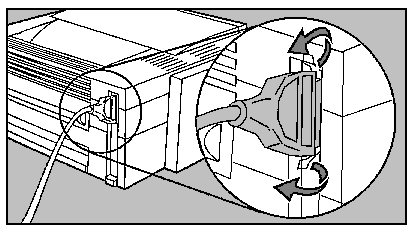
Parallel
Availability: Standard
Connection: Centronics Female
Serial
Availability: Standard
Connection: DB-25 Configured at factory for RS-232, RS-422 available.
AppleTalk
Availability: (Standard on 4MP)
Connection: RS-422A Female.