 DeskJet
550C
DeskJet
550C  DeskJet
550C
DeskJet
550C 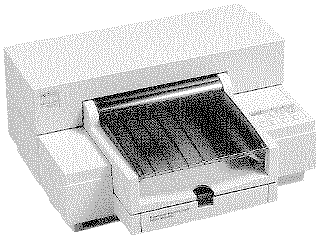
|
Language:
PCL Level 3 Speed: 167 CPS - Letter, 240 CPS - Draft Memory: 512 KB, 256 KB (max), soft fonts cartridges available Graphics: 300dpi & Color |
Note: This printer cannot print internal or cartridge fonts when the color ink cartridge is installed. The printer can only print in graphics mode in color.
Internal Fonts
| Typeface | Heights | Pitches | Style | Weight | Sym. Set | Orientation |
| Courier | 6, 12 pt. | 5, 10, 16.67, 20 cpi | Upright | Medium | PC-8 | Portrait |
| Courier | 6, 12 pt. | 5, 10, 16.67, 20 cpi | Upright | Bold | PC-8 | Portrait |
| Courier | 6, 12 pt. | 5, 10, 20 cpi | Italic | Medium | PC-8 | Portrait |
| Courier | 6, 12 pt. | 5, 10, 20 cpi | Italic | Bold | PC-8 | Portrait |
| Letter Gothic | 6, 12 pt. | 6, 12, 24 cpi | Upright | Medium | PC-8 | Portrait |
| Letter Gothic | 6, 12 pt. | 6, 12, 24 cpi | Upright | Bold | PC-8 | Portrait |
| Letter Gothic | 6, 12 pt. | 6, 12, 24 cpi | Italic | Medium | PC-8 | Portrait |
| Letter Gothic | 6, 12 pt. | 6, 12, 24 cpi | Italic | Bold | PC-8 | Portrait |
| CG Times | 5, 6, 7, 8, 10, 12, 14 pt. | Proportional | Upright | Medium | PC-8 | Portrait |
| CG Times | 5, 6, 7, 8, 10, 12, 14 pt. | Proportional | Upright | Bold | PC-8 | Portrait |
| CG Times | 5, 6, 7, 8, 10, 12, 14 pt. | Proportional | Italic | Medium | PC-8 | Portrait |
| CG Times | 5, 6, 7, 8, 10, 12, 14 pt. | Proportional | Italic | Bold | PC-8 | Portrait |
| Univers | 5, 6, 7, 8, 10, 12, 14 pt. | Proportional | Upright | Medium | PC-8 | Portrait |
| Univers | 5, 6, 7, 8, 10, 12, 14 pt. | Proportional | Upright | Bold | PC-8 | Portrait |
| Univers | 5, 6, 10, 12 pt | Proportional | Italic | Medium | PC-8 | Portrait |
| Univers | 5, 6, 10, 12 pt | Proportional | Italic | Bold | PC-8 | Portrait |
| Courier | 6, 12, 24 pt. | 10, 16.67, 20 cpi | Upright | Medium | PC-8 | Landscape |
| Courier | 6, 12, 24 pt. | 10, 16.67, 20 cpi | Upright | Bold | PC-8 | Landscape |
| Letter Gothic | 6, 12, 24 pt | 12, 24 cpi | Upright | Medium | PC-8 | Landscape |
| Letter Gothic | 6, 12, 24 pt | 12, 24 cpi | Upright | Bold | PC-8 | Landscape |
| Letter Gothic | 4.75,
9.5, 19 pt |
16.67 cpi | Upright | Medium | PC-8 | Landscape |
| Letter Gothic | 4.75,
9.5, 19 pt |
16.67 cpi | Upright | Bold | PC-8 | Landscape |
Optional Fonts
Unprintable Regions
Left: .25 inch
Right: .25 inch
Top: .50 inch
Bottom: .50 inch)
Continuous Feeding
Standard Feeders: One
Paper Tray [capacity: 100 sheets or 20 envelopes]
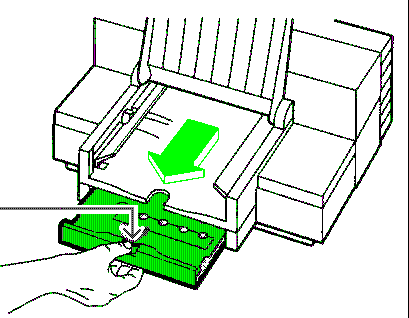
1. Slide the paper width adjustment lever to the left. The paper width adjustment lever is located below the left corner of the tray.
2. Pull out the paper tray
extender. The paper tray extender is located at the center front
edge of the tray.
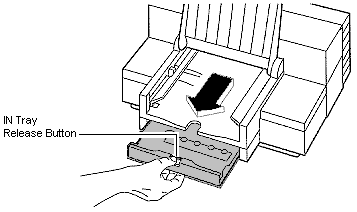
3. Take out a ½ inch (approximately 1 cm) stack of paper (about 100 sheets) and tap the paper edge on a flat surface to even the stack.
4. Insert the stack of paper
squarely into the tray, print side down. Make sure the right edge
of the paper is aligned again the right wall of the tray.
5. Push the paper tray
extender in toward the printer, making sure the paper does not
buckle in the tray. 
6. Slide the paper width adjustment lever to the right, making sure that the paper does not buckle in the tray. This will ensure that the right edge of the paper is aligned against the right wall of the tray and minimize skewed printing. If you are using US letter (8½ inch x 11 inch) or US legal (8½ inch x 14 inch) size paper, slide the lever back to the left.
Paper size is selected by DIP switches
Envelope Feeding
Be sure to use only No. 10 (US) or DL (European) size envelopes in your DeskJet 550C printer.
1. Hold down the IN tray release button and pull the IN tray toward you until it stops. Make sure to remove any media from the IN tray
2. Open the OUT tray cover.
3. Slide the paper width adjustment lever to the appropriate envelope setting.
4. Remove up to 20 envelopes from their packaging and tap the short edge of the envelopes on a flat surface to even the stack.
5. Slide the envelopes
evenly into the IN tray, address side down (flap side up),
past the green envelope stop. Make sure the creased flap edge of
the stack aligns with the right side of the printer.
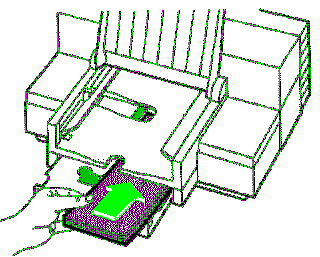
6. Raise the green envelope stop.
7. Push the IN tray into the printer until it stops.
8. Close the OUT tray cover.
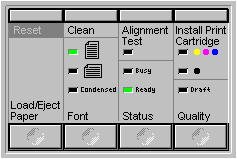
| Keypad Display | Cause | Solution |
| Ready Light is blinking | The printer is out of media (paper). | Load
paper or media in the printer's IN tray. If media is already loaded, make sure the IN tray is pushed in toward the printer and media is flush against the right side of the printer's input tray. Then press the Load//Eject Paper button. |
| Busy and Ready lights are blinking | A paper jam occurred. | Use the steps in "Clearing Paper Jams" in the DeskJet 550C User's Guide. |
| Busy light blinking, printer won't print in landscape orientation | The printer is waiting to print. | Press the Load/Eject Paper button. |
| All printer control panel lights are blinking alternately. | The
power module connection is loose. The print carriage is unable to move. An installed font cartridge failed |
Make
sure the power module plug is firmly inserted into the
printer's power socket. Turn off the printer, open the printer's top cover, and remove anything blocking the movement of the print cartridge cradles. Gently move the print cartridge cradles to the left and back again with your hand. Then, turn on the printer. Turn off the printer, remove any installed font cartridges. Turn the printer back on. If the lights stop blinking, a font cartridge failed. If the lights continue to blink, contact HP Personal Peripherals Assist. |
| All control panels lights are on. | The printer has hung up. | Turn off the printer and computer. If the computer and printer are connected to a power strip, turn off the power strip. Turn on the printer, wait 30 seconds and turn on the computer. If nothing happens, contact HP Personal Peripherals Assist. |
| All printer control panel lights blink simultaneously. | The printer failed an internal test. | Turn
the printer off and on. If the lights continue to blink, contact HP Personal Peripherals Assist. |
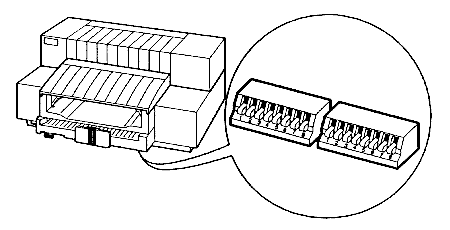
The DeskJet 550C printer has two banks of mode function switches located on the printer's front base, under the IN tray. These switches define a number of default printer settings, ranging from paper size to character sets.
To change the mode function switch settings:
1. Use a pen or pencil to flip the switches to the desired (UP or DOWN) position.
2. Press the Reset button on the printer control panel to establish these new settings.
Note: Settings that you select through your software or printer control panel will override mode function switch settings.
Settings in bold are default settings.
Bank A
Default Character Set PC-8
![]()
![]()
![]()
![]()
![]()
![]()
![]()
![]()
![]()
HP Roman 8 ![]()
![]()
![]()
![]()
![]()
![]()
![]()
![]()
![]()
PC-8 Danish/Norwegian ![]()
![]()
![]()
![]()
![]()
![]()
![]()
![]()
![]()
United Kingdom (ISO 4) ![]()
![]()
![]()
![]()
![]()
![]()
![]()
![]()
![]()
Germany (ISO 21) ![]()
![]()
![]()
![]()
![]()
![]()
![]()
![]()
![]()
French (ISO 69) ![]()
![]()
![]()
![]()
![]()
![]()
![]()
![]()
![]()
Italian (ISO 15) ![]()
![]()
![]()
![]()
![]()
![]()
![]()
![]()
![]()
Norwegian v.1 (ISO 60) ![]()
![]()
![]()
![]()
![]()
![]()
![]()
![]()
![]()
Swedish Names (ICO 11) ![]()
![]()
![]()
![]()
![]()
![]()
![]()
![]()
![]()
Spanish (ISO 17) ![]()
![]()
![]()
![]()
![]()
![]()
![]()
![]()
![]()
ASCII ![]()
![]()
![]()
![]()
![]()
![]()
![]()
![]()
![]()
Portuguese (ISO 16) ![]()
![]()
![]()
![]()
![]()
![]()
![]()
![]()
![]()
PC-850 ![]()
![]()
![]()
![]()
![]()
![]()
![]()
![]()
![]()
EMCA-94 Latin 1 ![]()
![]()
![]()
![]()
![]()
![]()
![]()
![]()
![]()
HP Legal ![]()
![]()
![]()
![]()
![]()
![]()
![]()
![]()
![]()
Default on Front Font
Cartridge ![]()
![]()
![]()
![]()
![]()
![]()
![]()
![]()
![]()
Paper/Envelope Size US
Letter (8½ inch x 11 inch) ![]()
![]()
![]()
![]()
![]()
![]()
![]()
![]()
![]()
European A4 (210 mm x 297
mm) ![]()
![]()
![]()
![]()
![]()
![]()
![]()
![]()
![]()
US Legal (8½ inch x 14
inch) ![]()
![]()
![]()
![]()
![]()
![]()
![]()
![]()
![]()
Envelope (US #10, European
DL) ![]()
![]()
![]()
![]()
![]()
![]()
![]()
![]()
![]()
Carriage Return Definition CR
only ![]()
![]()
![]()
![]()
![]()
![]()
![]()
![]()
![]()
CR and LF ![]()
![]()
![]()
![]()
![]()
![]()
![]()
![]()
![]()
Perforation Skip Mode On
![]()
![]()
![]()
![]()
![]()
![]()
![]()
![]()
![]()
Off ![]()
![]()
![]()
![]()
![]()
![]()
![]()
![]()
![]()
Bank B
Text Scale Mode 63
lines/page ![]()
![]()
![]()
![]()
![]()
![]()
![]()
![]()
![]()
66 lines/page* ![]()
![]()
![]()
![]()
![]()
![]()
![]()
![]()
![]()
Ram Cartridge Definition Font
Downloading ![]()
![]()
![]()
![]()
![]()
![]()
![]()
![]()
![]()
Input Buffer ![]()
![]()
![]()
![]()
![]()
![]()
![]()
![]()
![]()
Bank B, positions 3 and 4 are reserved.
RS-232C Baud Rate 9600
Baud ![]()
![]()
![]()
![]()
![]()
![]()
![]()
![]()
![]()
19200 Baud ![]()
![]()
![]()
![]()
![]()
![]()
![]()
![]()
![]()
2400 Baud ![]()
![]()
![]()
![]()
![]()
![]()
![]()
![]()
![]()
1200 Baud ![]()
![]()
![]()
![]()
![]()
![]()
![]()
![]()
![]()
RS-232C Parity and No
Parity, 8 Data Bits ![]()
![]()
![]()
![]()
![]()
![]()
![]()
![]()
![]()
Word Length Odd Parity, 7
Data Bits ![]()
![]()
![]()
![]()
![]()
![]()
![]()
![]()
![]()
Even Parity, 7 Data Bits ![]()
![]()
![]()
![]()
![]()
![]()
![]()
![]()
![]()
No Parity, 8 Data Bits ![]()
![]()
![]()
![]()
![]()
![]()
![]()
![]()
![]()
*Changing the Text Scale Mode setting to 66 lines/page is ignored when Perforation Mode is on.
The interface connections
are located on the bottom of the printer.
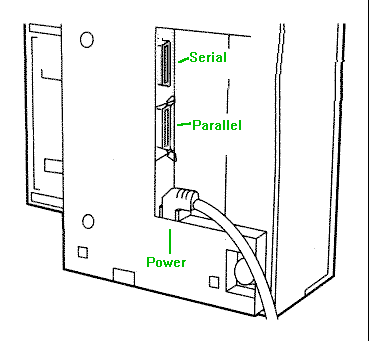
Parallel
Availability: Standard
Connection: Centronics Female
Activation: Automatic
Serial
Availability: Standard
Connection: DB-25 RS-232-C.
Activation: Automatic