

 |
Language: PCL 3 Speed: 9 ppm black, 5 ppm color Memory: 0.5 built-in RAM, 32KB receiver buffer Graphics: 600 X 600dpi black, 600 x 300 color |
The software provided with the HP DeskJet 890C series printers includes the HP ColorSmart printer driver, 110 Windows fonts with HP FontSmart, plus 16 TrueType fonts for Windows, and the HP DeskJet 890C Toolbox. The Toolbox provides all the information needed by the user in one location. Through the Toolbox you have access to online help, printer status, and maintenance functions.
Software included in the 89Cxi, 890Cse, and the 890CM printers: The Ready Set Create Kit which includes printer driver software CD and Creating With Color. Creating With Color CD includes I Publish, By Design Office, CompuServe, and professional tips on color and document design.
To run a self-test
1. Turn the printer on.
2. Press and hold the Resume button until the printer starts printing. Release the Resume button.
To run a clean-test
1. Turn the printer on.
2. Press and hold the Power button, press the Resume button seven times, and then release the Power button.
To run a diagnostic-test
1. Turn the printer on.
2. Press and hold the Power button, press the Resume button five times, and then release the Power button.
Unprintable Regions
Left: .25 inch
Right: .25 inch
Top: 0.04 inch
Bottom: 0.46 inch
Supported Paper Sizes and Media Specifications
| Media | Size in inches | Size in metric |
| U.S. Letter | 8.5 x 11 | 216 x 279 |
| U.S. Legal | 8.5 x 14 | 216 x 356 |
| U.S. Executive | 7.25 x 10.5 | 184 x 267 |
| ISO and JIS A4 | 8.27 x 11.7 | 210 x 297 |
| ISO and JIS A5 | 5.8 x 8.3 | 148 x 210 |
| JIS B5 | 7.2 x 10.1 | 182 x 257 |
| U.S. Number 10 Envelope | 4.13 x 9.5 | 105 x 241.3 |
| International DL Envelope | 4.33 x 8.66 | 110 x 220 |
| International C6 Envelope | 4.49 x 6.38 | 114 x 162 |
| U.S. Size Card Stock | 4 x 6 | 101.6 x 152.4 |
| U.S. Size Card Stock | 5 x 8 | 127 x 203.2 |
| ISO and JIS A6 Postcard | 4.13 x 5.84 | 104.9 x 148.5 |
| Japanese Hagaki Postcard | 3.94 x 5.83 | 100 x 148 |
| Custom Minimum Size | 3.94 to 5.79 inches | 100 to 148 mm |
Continuous Feeding
Standard Feeders: One Paper Tray



Using the Single Sheet Feeder

Using the Single Sheet Feeder to Print an Envelope

Using the IN Tray to Print a Stack of Envelopes



| Printer Lights | Meaning |
| All lights off | The printer if off. Press the power button to turn on the printer. |
| Power light on | The printer is ready to print. You can send a document to the printer. |
| Power light blinking | The printer is receiving data from the computer or is printing. Wait for the document to print. |
| Paper light blinking | There is a printer error. Check for paper jams and cartridge problem. Press the resume button to continue. |
| Both lights blinking alternately | Turn the printer off. Clear any paper jams and make sure that the cartridge carriage is not blocked. Turn the printer back on. |
| Both lights on | Printer Error. |
| Both lights blinking together | The printer is in a power down state. (No problem) |
| Power light on, paper light blinking and printer will not turn off | Replace a missing print cartridge or leave both cartridge cradles empty. Both print cartridges must either be in or out of the printer for it to power down. |
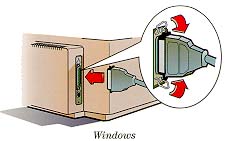
Parallel
Availability: Standard
Connection: Centronics Female
Activation: Automatic

Serial
Availability: Standard on the CM
Connection: Macintosh DIN
Activation: Automatic
USB Cabling Kit
Availability: Kit C4033A
Connection: USB to 36-pin Centronics Male
Activation: Automatic