 DeskJet
500C
DeskJet
500C  DeskJet
500C
DeskJet
500C 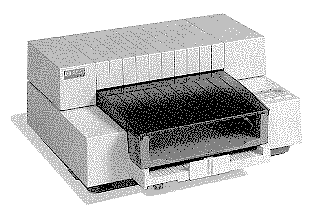
|
Language:
PCL Level 3 Speed: 120 cps - Letter, 240 cps - Draft Memory: 512 KB, up to 2 optional 128 KB or 256 KB RAM cartridges can be installed for soft fonts Graphics: 300dpi & Color |
Note: This printer cannot print internal or cartridge fonts when the color ink cartridge is installed. The printer can only print in graphics mode in color.
Internal Fonts
| Typeface | Heights | Pitches | Style | Weight | Sym. Set | Orientation |
| Courier | 6, 12 pt. | 5, 10, 16.67, 20 cpi | Upright | Medium | PC-8 | Portrait |
| Courier | 6, 12 pt. | 5, 10, 16.67, 20 cpi | Upright | Bold | PC-8 | Portrait |
| Courier | 6, 12 pt. | 5, 10, 20 cpi | Italic | Medium | PC-8 | Portrait |
| Courier | 6, 12 pt. | 5, 10, 20 cpi | Italic | Bold | PC-8 | Portrait |
| Letter Gothic | 6, 12 pt. | 12, 24 cpi | Upright | Medium | PC-8 | Portrait |
| Letter Gothic | 6, 12 pt. | 12, 24 cpi | Upright | Bold | PC-8 | Portrait |
| Letter Gothic | 6, 12 pt. | 12, 24 cpi | Italic | Medium | PC-8 | Portrait |
| Letter Gothic | 6, 12 pt. | 12, 24 cpi | Italic | Bold | PC-8 | Portrait |
| CG Times | 6, 12 pt. | Proportional | Upright | Medium | PC-8 | Portrait |
| CG Times | 6, 12 pt. | Proportional | Upright | Bold | PC-8 | Portrait |
| CG Times | 6, 12 pt. | Proportional | Italic | Medium | PC-8 | Portrait |
| CG Times | 6, 12 pt. | Proportional | Italic | Bold | PC-8 | Portrait |
| Courier | 6, 12, 24 pt. | 10, 16.67, 20 cpi | Upright | Medium | PC-8 | Landscape |
| Courier | 6, 12, 24 pt. | 10, 16.67, 20 cpi | Upright | Bold | PC-8 | Landscape |
Optional Fonts
Unprintable Regions
Left: 75 dots (¼ inch)
Right: 75 dots (¼ inch)
Top: 75 dots (¼ inch)
Bottom: 150 dots (½ inch)
Continuous Feeding
Standard Feeders: One
Paper Tray [capacity: 100 sheets]
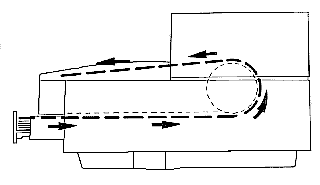
1. Slide the paper width adjustment lever to the left. The paper width adjustment lever is located below the left corner of the tray.
2. Pull out the paper tray extender. The paper tray extender is located at the center front edge of the tray.
3. Take out a ½ inch (approximately 1 cm) stack of paper (about 100 sheets) and tap the paper edge on a flat surface to even the stack.
4. Insert the stack of paper
squarely into the tray, print side down. Make sure the right edge
of the paper is aligned again the right wall of the tray.
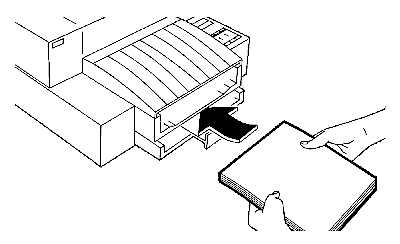
5. Push the paper tray
extender in toward the printer, making sure the paper does not
buckle in the tray.
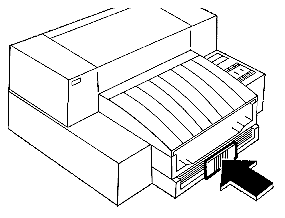
6. Slide the paper width adjustment lever to the right, making sure that the paper does not buckle in the tray. This will ensure that the right edge of the paper is aligned against the right wall of the tray and minimize skewed printing. If you are using US letter (8½ inch x 11 inch) or US legal (8½ inch x 14 inch) size paper, slide the lever back to the left.
Paper size is selected by DIP switches
Envelope Feeding
Envelopes are manually loaded, one at a time, through the envelope guides located in the printer output tray. Be sure to use only No. 10 (US) or DL (European) size envelopes in your DeskJet 500C printer.
1. Remove the output tray
cover and set it aside.
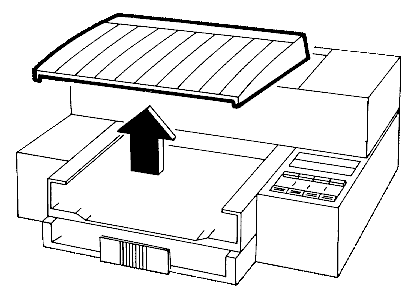
2. Remove any paper from the output tray.
3. Hold the envelope with the flap side facing up.
4. Flex the envelope gently at the middle, slip it under the output tray wings, and set it, head first, into the output tray.
5. With the right side of
the envelope flush against the right side of the output tray,
push the envelope forwards, under the envelope guides and then
under the paper feed rollers until the envelope stops.
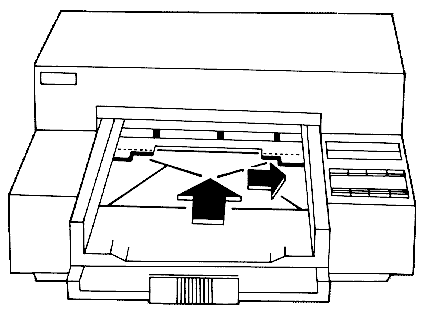
6. Press the [ENVELOPE] button.
Hewlett-Packard
DeskJet 500C
Messages
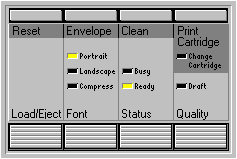
| Keypad Display | Cause | Solution |
| Ready Light is blinking | The printer is out of media (paper). | Load
paper or media in the printer's input tray and press the
[STATUS] button on the printer control panel. If media is already loaded, make sure the paper tray extender is pushed in toward the printer and media is flush against the right side of the printer's input tray |
| Busy and Ready lights are blinking | A paper jam occurred. | Use the steps in "Clearing Paper Jams" in the DeskJet 500C User's Guide. |
| Busy light blinking, printer won't print in landscape orientation | The printer is waiting to print. | Press the Load/Eject button. |
| All printer control panel lights are blinking alternately. | The print carriage is unable to move. | Make
sure all packing tape was removed from the print
cartridge cradle. Turn off the printer, open the printer's top cover, and remove anything blocking the movement of the print carriage. Gently move the print carriage to the left and back again with your hand. Then, turn on the printer. If the lights continue to blink and you have font cartridges installed, make sure the problem wasn't caused by a font cartridge failure. Remove any installed font cartridges and turn the printer off and on. If the lights continue to blink, contact HP Personal Peripherals Assist. |
| Change Cartridge and Busy lights are blinking | The print cartridge contacts and print cartridge cradle contacts need to be brushed. | Brush the contacts as described in "Brushing the Print Cartridge Contacts" in the DeskJet 500C User's Guide. |
| Draft and Change Cartridge lights are blinking alternately with Portrait, Landscape, Compress, Busy and Ready Lights. | A problem with an installed font cartridge occurred. | Remove any font cartridges installed in the printer and turn the printer off and on. If the lights continue to blink without font cartridges installed, contact HP Personal Peripherals Assist. |
| All control panels lights are on. | The printer has hung up. | Turn off the printer and computer. If the computer and printer are connected to a power strip, turn off the power strip. Turn on the printer, wait 30 seconds and turn on the computer. If nothing happens, contact HP Personal Peripherals Assist. |
| All printer control panel lights blink simultaneously. | The printer failed an internal test. | Turn
the printer off and on. If the lights continue to blink, contact HP Personal Peripherals Assist. |
| Change Cartridge light is blinking, print carriage has moved to the center of the printer. | The printer is waiting for you to change the print cartridge. | Change the print cartridge and press the [PRINT CARTRIDGE] button. |
| Change Cartridge light is blinking, print carriage is in "home" position. | The printer is waiting for you to change the print cartridge. | The
printer carriage moves to the center when you press the
[PRINT CARTRIDGE] button on the printer control panel. If
the print cartridge is not changed within 5 minutes, the
print carriage returns to the "home" position
and the Change Cartridge light blinks. Press the [PRINT CARTRIDGE] button, change the print cartridge, and press the [PRINT CARTRIDGE] button again to return the print carriage to the "home" position. |
| Portrait and Landscape, lights are blinking alternately with Compress, Ready, Busy, Change Cartridge, and Draft lights. | The printer has detected a problem with an installed RAM cartridge. | Remove any installed RAM cartridges and turn the printer off and on. If the lights continue to blink, contact HP Personal Peripherals Assist. |
| Portrait, Landscape, Busy, and Change cartridge lights are blinking alternately with Compress, Ready, and Draft lights. | An emulation cartridge is installed in the printer. The DeskJet 500C printer does not support the use of emulation cartridges. | Remove the emulation cartridge and turn the printer off and on. If the lights continue to blink, contact HP Personal Peripherals Assist. |
The DeskJet 500C printer has
two banks of mode function switches located on the printer's fron
base, under the input tray. These switches define a number of
default printer settings, ranging from paper size to data
communications settings for an RS-232C serial interface
connection.
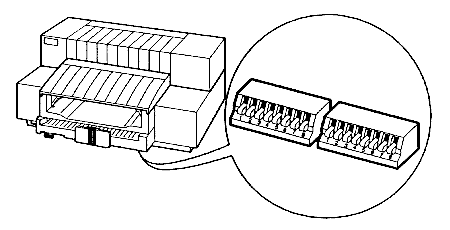
To change the mode function switch settings, use a pen or pencil to flip the switches to the desired (UP or DOWN) position.
Note: Settings that you select through your software or printer control panel will override mode function switch settings.
Settings in bold are default settings.
Bank A
Default Character Set PC-8
![]()
![]()
![]()
![]()
![]()
![]()
![]()
![]()
![]()
HP Roman 8 ![]()
![]()
![]()
![]()
![]()
![]()
![]()
![]()
![]()
PC-8 Danish/Norwegian ![]()
![]()
![]()
![]()
![]()
![]()
![]()
![]()
![]()
United Kingdom (ISO 4) ![]()
![]()
![]()
![]()
![]()
![]()
![]()
![]()
![]()
Germany (ISO 21) ![]()
![]()
![]()
![]()
![]()
![]()
![]()
![]()
![]()
French (ISO 69) ![]()
![]()
![]()
![]()
![]()
![]()
![]()
![]()
![]()
Italian (ISO 15) ![]()
![]()
![]()
![]()
![]()
![]()
![]()
![]()
![]()
Norwegian v.1 (ISO 60) ![]()
![]()
![]()
![]()
![]()
![]()
![]()
![]()
![]()
Swedish Names (ICO 11) ![]()
![]()
![]()
![]()
![]()
![]()
![]()
![]()
![]()
Spanish (ISO 17) ![]()
![]()
![]()
![]()
![]()
![]()
![]()
![]()
![]()
ASCII ![]()
![]()
![]()
![]()
![]()
![]()
![]()
![]()
![]()
Portuguese (ISO 16) ![]()
![]()
![]()
![]()
![]()
![]()
![]()
![]()
![]()
PC-850 ![]()
![]()
![]()
![]()
![]()
![]()
![]()
![]()
![]()
EMCA-94 Latin 1 ![]()
![]()
![]()
![]()
![]()
![]()
![]()
![]()
![]()
HP Legal ![]()
![]()
![]()
![]()
![]()
![]()
![]()
![]()
![]()
Default on Front Font
Cartridge ![]()
![]()
![]()
![]()
![]()
![]()
![]()
![]()
![]()
Paper/Envelope Size US
Letter (8½ inch x 11 inch) ![]()
![]()
![]()
![]()
![]()
![]()
![]()
![]()
![]()
European A4 (210 mm x 297
mm) ![]()
![]()
![]()
![]()
![]()
![]()
![]()
![]()
![]()
US Legal (8½ inch x 14
inch) ![]()
![]()
![]()
![]()
![]()
![]()
![]()
![]()
![]()
Envelope (US #10, European
DL) ![]()
![]()
![]()
![]()
![]()
![]()
![]()
![]()
![]()
Carriage Return Definition CR.
only ![]()
![]()
![]()
![]()
![]()
![]()
![]()
![]()
![]()
CR. and LF ![]()
![]()
![]()
![]()
![]()
![]()
![]()
![]()
![]()
Perforation Skip Mode On
![]()
![]()
![]()
![]()
![]()
![]()
![]()
![]()
![]()
Off ![]()
![]()
![]()
![]()
![]()
![]()
![]()
![]()
![]()
Bank B
Text Scale Mode 63
lines/page ![]()
![]()
![]()
![]()
![]()
![]()
![]()
![]()
![]()
66 lines/page* ![]()
![]()
![]()
![]()
![]()
![]()
![]()
![]()
![]()
Graphics Density 75 DPI
![]()
![]()
![]()
![]()
![]()
![]()
![]()
![]()
![]()
300 DPI ![]()
![]()
![]()
![]()
![]()
![]()
![]()
![]()
![]()
Terminal Mode Disabled
![]()
![]()
![]()
![]()
![]()
![]()
![]()
![]()
![]()
Enabled ![]()
![]()
![]()
![]()
![]()
![]()
![]()
![]()
![]()
RS-232C Baud Rate 9600
Baud ![]()
![]()
![]()
![]()
![]()
![]()
![]()
![]()
![]()
19200 Baud ![]()
![]()
![]()
![]()
![]()
![]()
![]()
![]()
![]()
2400 Baud ![]()
![]()
![]()
![]()
![]()
![]()
![]()
![]()
![]()
1200 Baud ![]()
![]()
![]()
![]()
![]()
![]()
![]()
![]()
![]()
RS-232C Parity and No
Parity, 8 Data Bits ![]()
![]()
![]()
![]()
![]()
![]()
![]()
![]()
![]()
Word Length Odd Parity, 7
Data Bits ![]()
![]()
![]()
![]()
![]()
![]()
![]()
![]()
![]()
Even Parity, 7 Data Bits ![]()
![]()
![]()
![]()
![]()
![]()
![]()
![]()
![]()
No Parity, 8 Data Bits ![]()
![]()
![]()
![]()
![]()
![]()
![]()
![]()
![]()
RS-232C Handshaking DTR
& XON/XOFF ![]()
![]()
![]()
![]()
![]()
![]()
![]()
![]()
![]()
DTR Only ![]()
![]()
![]()
![]()
![]()
![]()
![]()
![]()
![]()
*Changing the Text Scale Mode setting to 66 lines/page is ignored when Perforation Mode is on.
The interface connections
are located on the bottom of the printer.
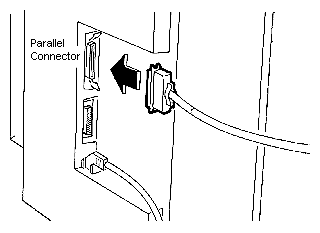
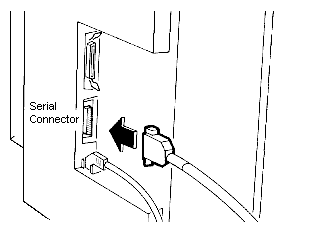
Parallel
Availability: Standard
Connection: Centronics Female
Activation: Automatic
Serial
Availability: Standard
Connection: DB-25 RS-232-C.
Activation: Automatic